You have probably stored lots of movies on your computer hard drive no matter you downloaded them from popular torrent sites or you often made a digital copy of your Blu-ray/DVD disc on your PC. when you have large movie collection on PC, you may also want to stream the movies on wider screen TV. Here, the articles just shows you how to connect your PC to TV.
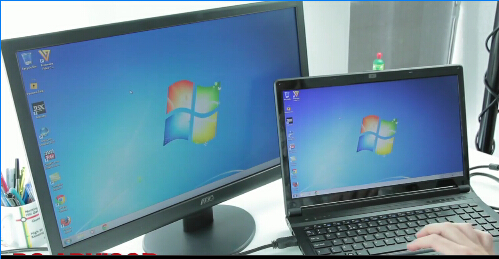
What cables do you need to connect PC to a TV?
In order to connect your PC to your TV you are going to need to take a look at what ports are available on both your PC and TV. This easiest way to connect the two is with an HDMI cable. Unless your PC is really old, or was a super-budget model, it should have an HDMI output. Virtually all TVs made in the last six years or so also have HDMI ports. (The HDMI port is highlighted in red below.)

How to connect a PC to TV using HDMI?
Connecting a PC to a TV via a HDMI cable is the best and easiest way, as cables are cheap and provide the best quality HD picture and sound. It only requires one lead too, as HDMI handles both video and audio.
To connect a PC to a TV using a HDMI cable, all you need to do is plug the cable into your PC and then one of your HDMI ports on your TV. If you’re using an up-to-date version of Windows, all that you should need to do is ensure your PC is switched on, and your TV is set to the correct HDMI channel, the PC should automatically configure to give you the best settings from here. (See also How to speed up a slow PC)
If for some reason it does not automatically select the right setting, you simply need to go to Control Panel > Display > Adjust Resolution – from here you will see two drop down boxes. The first thing you will need to do is toggle the Display drop down to ensure that your TV is selected, next you need to ensure that the Resolution drop down box matches the settings that are correct for your TV.
1. Turn your PC and TV on.
2. Connect your HDMI lead to both your TV and PC (any order).
3. Select the correct HDMI input on your TV (usually by pressing the AV button).
4. If your PC does not automatically output its screen to the TV, go to Control Panel > Display > Adjust Resolution and select the TV in the Display drop down box.
Note: The way comes from pcadvisor.co.uk. And you should make sure that your media on hard drive can be supported by your TV. For example, the most of the TVs may not have the codecs for playing the .mkv files that you perhaps have. You can check the owners manual or just try it. In this case, you need to convert the unsupported media to TV supported format with a Video Converter.
Get the best Video Converter on PC
Searching for a versatile video converter that can input and output various video sources, faster video conversion speed, or export high-quality videos? Pavtube Video Converter Ultimate for Windows/Mac is right here for you!
What Pavtube Video Converter Ultimate can do for you?
Convert MKV/AVI/DivX/XviD/H.265, etc to another video/audio format, like MP4, MOV, MKV, etc.
Convert/Rip/Transcode BD/[DVD/Video to virtually any video/audio format
Copy Blu-ray/DVD main movie or the entire structure for backup
Edit input sources by trimming, cropping, adding watermarks, inserting subtitles, adding special effects, etc
2D/3D to 3D movie creation
Adjust video/audio parameters for better enjoyment
Built-in preview window allowing you to enjoy DVD/Blu-ray/Video before conversion
Screenshot
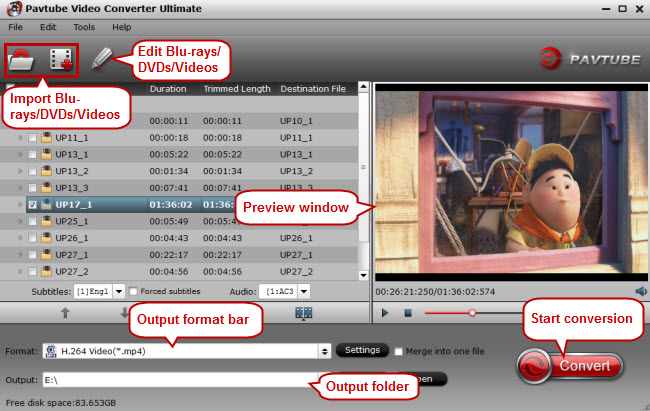
Related Articles:









