In 2013, LG bought webOS from Hewlett-Packard. In 2014, LG replaced the proprietary smart platform in its networkable TVs with webOS, which is now in use on every new smart LG TV. Updates led to the release of webOS 3.0 on 2016 TV models. The webOS interface is clean, colorful, and streamlined. Hitting the Home button on the TV remote control pulls up a “channel launcher” , which includes icons for premium services like Netflix, Amazon Video, YouTube, Hulu Plus, and VUDU. You can scroll across the screen to the right to go deeper into the menu structure to find tools like a SmartShare (to access personal media files via USB) and more. Today, we’re going to talk about copying DVD to USB then you can watch them on your LG webOS 3.0 Smart TV via the USB channel so that you don’t need to insert DVD discs to DVD Player.
It will be a easy task to backup DVD to USB HDD/USB Hard Drive with some DVD Ripper. Searching for "DVD Ripper" on Google, you will be listed many DVD ripping tool: Handbrake 1.0.0, MakeMKV, RipIt, Pavtube ByteCopy, etc. Among these popular DVD Ripper softwares, I strongly recommend Pavtube ByteCopy.
Why We Choose Pavtube ByteCopy to Rip DVD to LG webOS 3.0 TV?
Pavtube ByteCopy is one of the most efficient BD/DVD to MKV converter. It offers the most diversified and versatile conversion options into various formats while simultaneously preserving the quality of the content by directly ripping the BD/DVD contents into the MKV file. This smart suite is supported by all the Windows OS like – Windows 2003, XP, Vista, Windows 7, Windows 8, Windows 8.1 and Windows 10 and is also available separately for Mac devices. It comes with an inbuilt user friendly video editor that makes the editing experience a professional one!
It also exports TVs preset for LG TV, Samsung TV, Panasonic TV, Sony TV. You can convert DVD to MP4, AVI, WMV for LG webOS 3.0 TV or choose to rip DVD to LG TV preset. You also can crop DVD video black bar and adjust video aspect ratio. Recently, Pavtube Studio has released Pavtube ByteCopy version 4.9.1.0 with suppoting the latest NVIDIA CUDA & AMD APP by H.265/H.264 codec to give users 30x DVD ripping speed on Windows.
Download sites
- New Official Site: http://www.multipelife.com/bytecopy
- Old Official Site: http://pavtube.cn/bytecopy/
- CNET Download: http://download.cnet.com/Pavtube-ByteCopy/3000-7970_4-76158512.html
- Softonic Download: https://pavtube-bytecopy.en.softonic.com/
- Softpedia Download: http://www.softpedia.com/get/CD-DVD-Tools/CD-DVD-Rip-Other-Tools/Pavtube-ByteCopy.shtml
How to Convert DVD to LG webOS 3.0 TV?
Step 1: Add DVD movies
Run the DVD Ripper, then click “Load from Disc” button to load your DVD disc. As you can see, you can preview the loaded DVD files by double clicking and select DVD audio track you need.

Step 2. Choose LG TV format
To convert DVD to USB for storing and streaming to LG webOS 3.0 Smart TV, just click on the dropdown menu of “Format”, and then choose “LG TV” from “Device > TVS” profile list. <Check TV supported video/audio format>

Tip: If you think the video size this not suitable for your devices, you can first choose any one of the provided type, then change the settings. Please remember the file size is based more on bitrate than resolution which means bitrate higher results in bigger file size, and lower visible quality loss. In addition, LG webOS 3.0 FHD TV supports up to 1920×1080 video while LG webOS 3.0 UHD TV supports up to 3840×2160. So if you want to watch your 720p DVD video on LG UHD/FHD TV more perfectly, you can upscale your DVD videos for LG UHD/FHD TV.
webOS TV 3.0 2016
| Full HD (FHD) | Ultra HD (UHD) | ||
| OS | webOS 3.0 | ||
|---|---|---|---|
| Graphic resolution | App: 1280 x 720 HD Video: 1920 x 1080 FHD 2K |
App: 1920 x 1080 FHD 2K Video: 3840 x 2160 UHD 4K |
|
Step 3: Start converting DVD to USB for LG TV
Press the “Convert” button to start ripping DVD movies for USB. You can view the conversion progress and are able to cancel the converting process at anytime. When the conversion finishes, click Open button to find the output files, and then you can upload them to USB for streaming on LG webOS 3.0 TV.
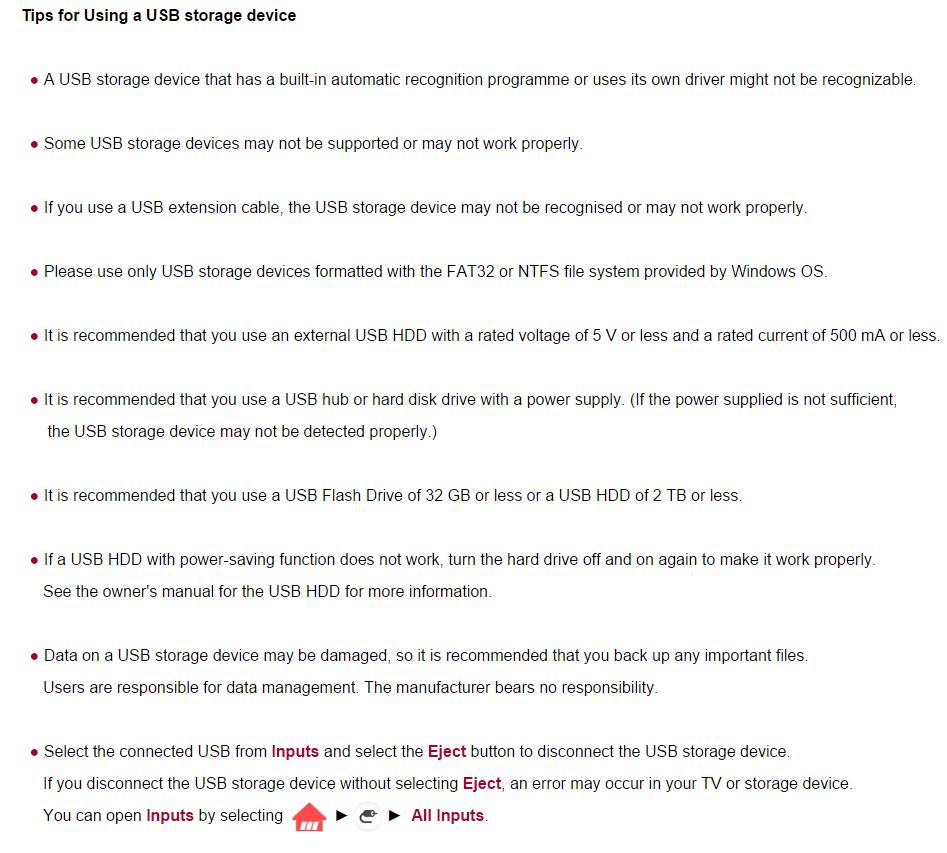
Related Articles:







