Although we live in the age of HD video but there are still many people are happy with watching old DVDs. However, when you watch them with old DVD player hooked up to a new TV, they will look terrible cause standard DVD definition video has a native resolution of 640×480 and 1080 HD TV has a native resolution of 1920×1080. With the advent of HDTV sets, however, it became necessary to make old content fit newer screens. This is where video scaling comes in. Nobody wants to watch standard definition reruns of the X-Files, for example, where the screen looks like this.
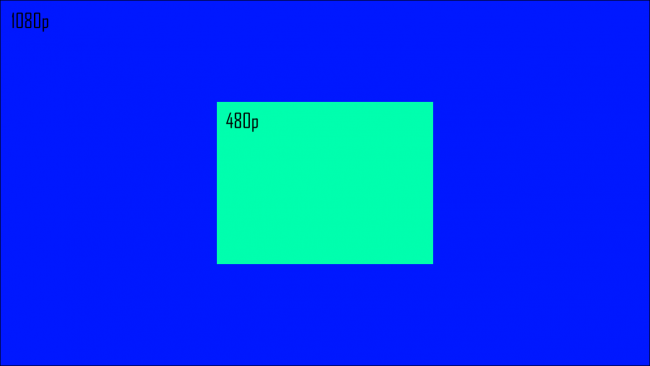
How to Upscale Old DVD 640×480 video to 1080p for HD TV?
Pavtube ByteCopy can upscale your Old DVD video to 1080p video for HD TV. If needed, it also can upscale old DVD video to 2160p video for your 4K TV. You just need to insert your DVD to DVD-ROM on PC and load the old DVD movies to the software. If you don’t know the supported format of your TV, you can check your manual. Normally, MP4 will be the most compatible format for Samsung TV, LG TV, Sony TV, Vizio TV, Panasonic TV, etc. Choose MP4 format to output in the program and reset the resolution from 480p to 1080p or 2160p for your HD TV. Then just start the upscaling process easily.
Besides ripping DVD to HD TV supported video in right resolution, it also can convert Blu-ray to TV. Of course, Blu-ray has 1080p even 2160p resolution that you don’t need to upscale it. Pavtube ByteCopy can compress 4K Blu-ray to 1080p for HD TV.
Free download and install ByteCopy:


Other Download:
– Pavtube old official address: http://www.pavtube.cn/bytecopy/
– Cnet Download: http://download.cnet.com/Pavtube-ByteCopy/3000-7970_4-76158512.html
Step 1: Load DVD movies
Insert the disc into the drive and run the program. Click disc button to add the DVD movie to the app. You can preview the movie in the main interface.

Step 2: Choose output format
Select the optimized video format for output. You are suggested to choose MP4 which is the most compatible format. Also, you can select the optimized TV format from “TVS” profile. Read the manual list, If your 4K TV supports h.265 codec, you can choose H.265 MP4, from “HD Video” profile since some HD TV support H.265.

Step 3: Upscale old DVD to 1080p
Click "Settings" to open a new window where you can adjust video resolution. In "Size" box, choose 1080p or tap into 1080p directly as the picture shows below.

Step 4: Start to convert DVD to TV
Click right-bottom “Convert” button on the main interface to start the conversion process. When it finishes, open the output folder to find the generated file.
You can put the upscaled old DVD movies into USB stick or sharing folder of Plex then you can stream your old DVD movies on new HD TV better via USB port or Plex.
Related Articles:







