VOB files are generally from ripped DVDs, including commercial DVD movies and homemade DVDs. Besides VOB files, There are other two kind of files: IFO and BUP inside the VIDEO_TS folders which contains the features of the DVD movie. It’s a hassle to get all the way to the end only to discover that your video file won’t play VOB files on Smart TVs like Samsung TV, LG Smart TV, Panasonic TV, etc. But in fact, most TVs does not give support to the VOB format. 
To fix the problemy, you need to convert the VOB movies to the format supported by your television beforehand. Here iFastime Video Converter Ultimate is recommended to make VOB playable on TV. It allows you to convert VOB files to TV compatible formats at fast speed with the best quality. With it, you can select the Samsung/LG/Sony/Panasonic TV model playable format from the “TVs” button without your any thinkings.
Besides, it can also convert VOB to any video or audio format like .avi, .wmv, .mov, .flv, .mpg, etc as you want. This VOB converter supports batch conversion, so you can convert multiple files at a time, which will save you a lot of time. To create personalized VOB files, you can also adjust the visual effects, add unique watermarks and more. All these will be done by the built-in video editor. If you are looking for ways to convert VOB for Smart TV on Mac, iFastime Video Converter Ultimate for Mac is highly recommended.
Related search: DVD to Smart TV | MKV with subtitles to Samsung TV | Blu-ray to LG 65EF950V 4K TV | AVCHD MTS/M2TS to Sony Bravia TV
Free download the best VOB to TV Converter for Windows:

Other Download:
- Cnet Download: http://download.cnet.com/iFastime-Video-Converter-Ultimate/3000-2194_4-76449859.html
- Top 4 Download: http://www.top4download.com/ifastime-video-converter-ultimate/chjkfujg.html
- Softonic Download: http://ifastime-video-converter-ultimate.en.softonic.com/
Three steps to Convert VOB to various smart TV for playback
Step 1. Click “Add video” button to add your VOB video files to the program. Or directly drag the video you want to convert to the left item bar. 
Step 2. Set right output format. Click “Format” bar, and select the Smart TV formats from TVs.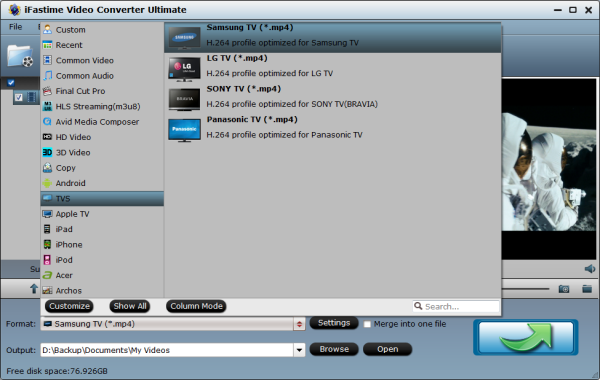
Tips: The default settings may not satisfy you, and you can click the “Settings” button to change the settings by yourself including video resolution, bit rate, audio sample rate, audio channel etc. for full screen playback smoothly. Or keep no changes, which is also a good choice.
Step 3. Click the “Start conversion” button on the main interface and the software will start to convert to friendly video formats immediately. When the conversion finishes, click “Open” to find the converted video files. Then you can effortless transfer the video files to Smart TV via USB, Plex, Chromecast, Amazon Fire TV, Apple TV for playback on the go.
Have more questions about how to enjoy VOB on Smart TV (Samsung/LG/Sony/Panasonic TV included), please feel free tocontact us>> or leave a message at Facebook.
More Topics:







