Have just set up your new Apple TV 4K, when you try to play a DVD from your Macbook, it came out all grey on the Apple TV. The main reason is that the the licensing from the DVD technology owners generally prevent video DVDs from being streamed, mirrored, or otherwise displayed on anything other than the device for which the player has been licensed. The good news is that th
For DVD movie collectors who have just got the new Apple TV 4K, there are many different ways to play DVD movies on Apple TV 4K, the following article will share 2 workable ways to get DVD movies played on Apple TV 4K.
Solution 1: AirPlay DVD to Apple TV 4K via VLC
Solution 2: Sync ripped DVD movies to Apple TV 4K with iTunes
Solution 1: AirPlay DVD to Apple TV 4K via VLC
Mac with DVD drive
The hardware you will need to prepare is a common Macbook Pro with the Superdrive (an external USB CD/DVD drive). But you can use any another Mac with DVD drive, as long as it is compatible with AirPlay Mirroring.
Apple DVD Player Software won’t work
The first thing that comes into your mind is probably using the DVD Player Software that usually opens when you insert a DVD. But this won’t work and will just show you the error message “The viewer could not be moved to selected screen…. Why? Seems like a copyright thing that it’s just not legally allowed and therefore suppressed by Apple.
AirPlay DVDs with VLC
When it comes to playing videos, in most cases VLC is the answer. Go to “File > Open Disc… in VLC and open your DVD.
Enable AirPlay Mirroring and make sure that you see the VLC window on your TV. Double Click in the video window for fullscreen and start your movie. Here we go…; video and audio is streamed to your TV.
And what about the legal thing? Seems like the combination of open source software and French law helps us here because software is not recognised as patentable in France/EU.
Original source:
http://streaming-blog.com/watching-dvd-apple-tv-airplay/
Related article: Play MKV on Apple TV | Play Blu-ray on Apple TV 4K via Plex | Play/Stream 4K to Apple TV 4K
Solution 2: Sync ripped DVD movies to Apple TV 4K via iTunes
If the AirPlaying method doesn’t work, then here is a more reliable and easy way to get the job done is to rip DVD to Apple TV 4K playable file formats, then you can drop the ripped movies into iTunes and access it from your Apple TV 4K. Some people choose to Rip DVD with Handbrake, the problem is that Handbrake only works with non-copy protected DVD movies. Other people suggest to install libdvdcss in Handbrake to handle commercial DVD disc, the fact is that you can only bypass CSS encryption used on DVD disc when using this method. If you are looking for a more powerful DVD Ripper software, then we highly recommend Pavtube DVDAid for Mac to you. The program can powerfully bypass all DVD copy protection including Region code, RCE, key2Audio, UOP, CSS, Macrovision, FluxDVD, Protect, ARccOS, AACS, BD+, ROM Mark, BD-Live, etc. Besides that, it also keeps constant update with perfect support for the new DVD encryption used on many recently released DVD movies. The program has full loading support for copy protected DVD disc, Video_TS folder and IFO/ISO file. After the copy protection is removed, you can then freely rip the content on the DVD disc into Apple TV 4K compatible file formats listed below:
Video formats:
– H.264/HEVC SDR video up to 2160p, 60 fps, Main/Main 10 profile
– HEVC Dolby Vision (Profile 5)/HDR10 (Main 10 profile) up to 2160p
– H.264 Baseline Profile level 3.0 or lower with AAC-LC audio up to 160 Kbps per channel, 48kHz, stereo audio in .m4v, .mp4, and .mov file formats
– MPEG-4 video up to 2.5 Mbps, 640 by 480 pixels, 30 fps, Simple profile with AAC-LC audio up to 160 Kbps, 48kHz, stereo audio in .m4v, .mp4, and .mov file formats
Audio formats:
– HE-AAC (V1), AAC (up to 320 Kbps), protected AAC (from iTunes Store), MP3 (up to 320 Kbps), MP3 VBR, Apple Lossless, FLAC, AIFF, and WAV; AC-3 (Dolby Digital 5.1) and E-AC-3 (Dolby Digital Plus 7.1 surround sound)
Here, to get a better output file quality, it would be much ideal for you to choose the H.264 HD format with the container file format of .mp4, .mov or .m4v file formats.
For Windows users, you can go to download Pavtube DVDAid to perform the conversion on Windows 10/8.1/8/7.
Step by Step to Rip DVD for Apple TV 4K Playing via iTunes
Step 1: Load DVD disc into the program.
Insert your DVD into the optical drive on your computer, start the program, on the main interface, click “File…> “Load from disc… to load DVD disc into the program, you can also add Video_TS folder or IFO/Image file into the program.
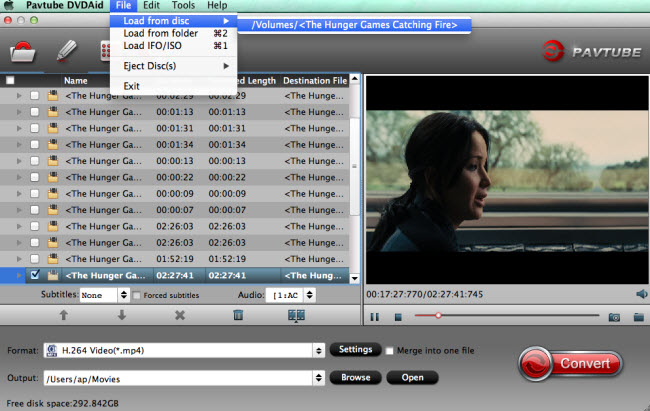
Step 2: Choose output file format.
Clicking the Format bar, from its drop-down list, choose Apple TV 4K playable “H.264 Baseline Profile Video(*.mp4)… under “Common Video… main category.

Tips: Click “Settings… on the main interface to open “Profile Settings… window, here, you can flexibly choose or specify exactly the profile parameters including video codec, resolution, bit rate, frame rate, audio codec, bit rate, sample rate, channels, etc as you like to get better output video and audio quality for Apple TV 4K.
Step 3: Begin the conversion process.
After all setting is completed, hit the “Convert… button at the right bottom of the main interface to begin the ripping process from DVD to Apple TV 4K playable file formats.
When the conversion is finished, click “Open Output Folder… icon on the main interface to open the folder with generated files. Then add converted files to iTunes for syncing to Apple TV 4K.









