The Plex app is now available for the new Apple TV 4K, in addition, it also makes two grade updates, one is the support for 4K video playback on Apple TV 4K and direct playback of FLAC music on tvOS 11, another is the direct support for HEVC video codec on tvOS 11 (both Apple TVs). For Blu-ray disc collectors who have just bought a new Apple TV 4K, you may come the idea to stream Blu-ray movies to Apple TV 4K via Plex Media Server. The following article will show you how to make that achieved.
Rip Blu-ray for Apple TV 4K streaming via Plex
To stream Blu-ray to Apple TV 4K via Plex, you will first need to rip Blu-ray to Apple TV 4K compatible digital file formats listed below:
Video formats:
– H.264/HEVC SDR video up to 2160p, 60 fps, Main/Main 10 profile
– HEVC Dolby Vision (Profile 5)/HDR10 (Main 10 profile) up to 2160p
– H.264 Baseline Profile level 3.0 or lower with AAC-LC audio up to 160 Kbps per channel, 48kHz, stereo audio in .m4v, .mp4, and .mov file formats
– MPEG-4 video up to 2.5 Mbps, 640 by 480 pixels, 30 fps, Simple profile with AAC-LC audio up to 160 Kbps, 48kHz, stereo audio in .m4v, .mp4, and .mov file formats
Audio formats:
– HE-AAC (V1), AAC (up to 320 Kbps), protected AAC (from iTunes Store), MP3 (up to 320 Kbps), MP3 VBR, Apple Lossless, FLAC, AIFF, and WAV; AC-3 (Dolby Digital 5.1) and E-AC-3 (Dolby Digital Plus 7.1 surround sound)
Related article: Play and Stream 4K Video to Apple TV 4K | Blu-ray to Apple TV | HEVC to Apple TV
Although Plex can transcode any digital file formats you throw to it, however, it can do nothing with disc media format especially for those commercial Blu-ray movies with complicated protection. Here, you will need a powerful Blu-ray Ripper software to perform the Blu-ray to digital format ripping process.
Although there are many Blu-ray Ripper software on the market, however, after a lot of testing and site comparison, we finally settle on Pavtube ByteCopy. The program can powerfully bypass all Blu-ray copy protection and region code in the background automatically with the built-in disc decrypter, in addition, it also keeps constant update with perfect support for the new encryption used on many recently released Blu-ray movies.
After the protection is removed, you can then freely rip the content on Blu-ray disc to Apple TV 4K playable digital file formats listed above. If you own a 4K TV, it would be much ideal to convert Blu-ray to Apple TV 4K playable 4K H.265 or 4K H.265 formats. If you own a HD TV, then just rip Blu-ray to Apple TV 4K playable HD H.265 or HD H.264 file formats.
Tips: The program supports hard-ware encoding acceleration, you can get up to 30x faster H.265 codec encoding as long as you run your computer on Maxwell (GM206) or Pascal based Graphic cards that supports Nvidia NVECN technology or up to 6x H.264 codec encoding speed as long as you run your computer on Graphic cards that supports Nvidia CUDA or AMD App technology.
For Mac users, you can go to download Pavtube ByteCopy for Mac to perform the conversion on on macOS High Sierra, macOS Sierra, Mac OS X El Capitan, Mac OS X Yosemite and Mac OS X Mavericks, etc.
Step by Step to Rip Blu-ray for Apple TV 4K Playing via Plex
Step 1: Load Blu-ray disc.
Insert the Blu-ray disc into your computer’s Blu-ray drive. If your computer doesn’t ship with a drive, you will need to purchase an external USB Blu-ray drive to read the data on Blu-ray disc. Then press “File” > “Load from disc” option on the main interface, alternatively, you can also import Blu-ray folder or Blu-ray ISO files with the program.

Step 2: Output Apple TV 4K supported file formats.
Clicking the Format bar, from its drop-down list, if you own a 4K TV, just choose to output Apple TV 4K supported 4K file formats such as 4K H.264 or H.265 formats.
Output 4K H.264 MP4
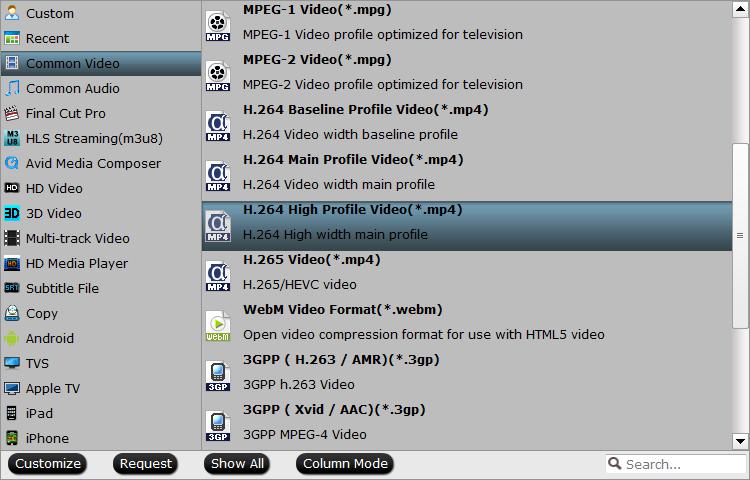
Output 4K H.265 MP4

If you own an HD TV, just choose to output Apple TV 4K supported HD file formats such as HD H.264 or HD H.265.
Output HD H.264 MP4

Output HD H.265 MP4
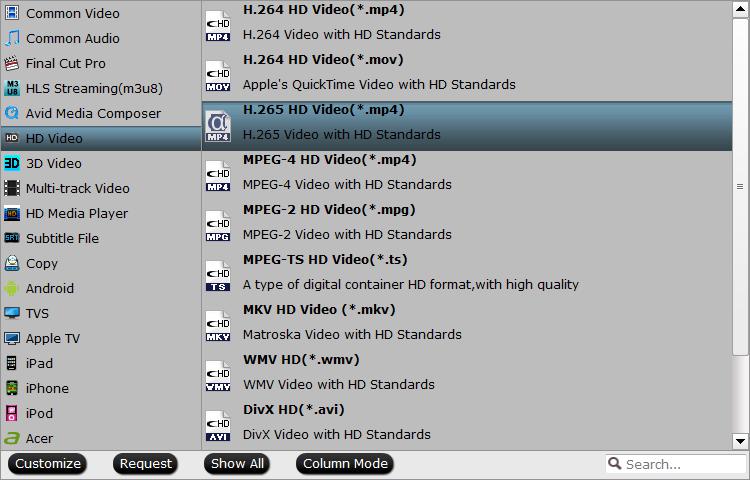
Step 3: Enable GPU Encode Acceleration.
Click “Tools” > “Options”, in the opened “Options” window, click “Acceleration” menu, then check “Enable GPU Encode Acceleration” otpion so that the program will accelerate conversion speed when encoding Blu-ray movies to H.264/H.265 codec.

Step 4: Start the final conversion process.
After all setting is completed, hit the “Convert” button at the right bottom of the main interface to begin the ripping process from Blu-ray to Apple TV 4K direct playback 4K or HD file formats.
When the conversion is finished, click “Open Output Folder” icon on the main interface to open the folder with generated files. Then feel free to Add converted files to Plex for directly view on Apple TV 4K with Plex app with no buffering issue.









