You’re browsing around on your iPhone or iPad and suddenly come across a great video and decide you’d rather watch on your big screen HDTV. What do you do? Well, if you have an Apple TV, you’re only ever a swipe and a couple taps away from beaming it straight over with AirPlay.
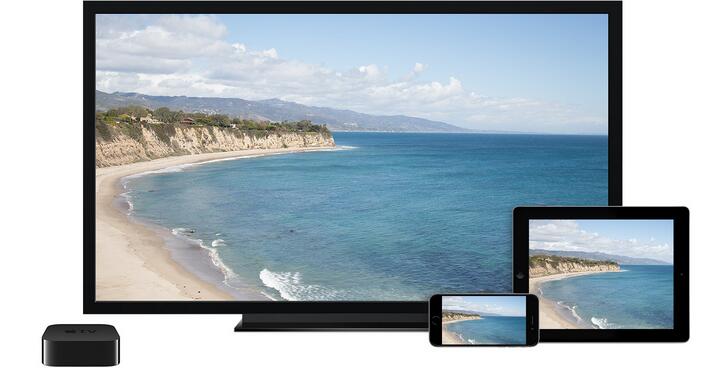
Get started
To use AirPlay, you need one of these devices:
- iPhone 4 or later. iPhone 4s or later for AirPlay Mirroring.
- iPad, iPad mini. iPad 2 or later for AirPlay Mirroring.
- iPod touch (4th generation) or later. iPod touch (5th generation) or later for AirPlay Mirroring.
You can stream content to these devices:
- For photos and videos: Apple TV (2nd generation) or later.
- For music: Apple TV, AirPort Express, or AirPlay-enabled speakers.
If you want to stream iTunes Store content, you also need an Internet connection.
Use AirPlay
- Connect your iOS device and your AirPlay device to the same Wi-Fi network.
- On your iOS device, swipe up from the bottom of your screen to open Control Center.
- Tap AirPlay.
- Tap the name of the device you want to stream content to. You’ll see
 (TV) or
(TV) or  (speaker) next to each device, so you know what type of content you can stream. On iPad, you might need to scroll to see all of the available devices.
(speaker) next to each device, so you know what type of content you can stream. On iPad, you might need to scroll to see all of the available devices.
When you choose an AirPlay device, audio or video from your iOS device will play on your AirPlay-enabled speakers or on the TV that’s connected to your Apple TV.
If you turn on Mirroring, you’ll see your entire iOS screen on the TV that’s connected to your Apple TV. Your TV will use the orientation and aspect ratio of your device. If you want the image from your device to fill your TV screen, you might need to adjust your TV’s aspect ratio or zoom settings.
Turn AirPlay off
- On your iOS device, swipe up from the bottom of your screen to open Control Center.
- Tap AirPlay.
- Tap your device at the top of the AirPlay list.
Use peer-to-peer AirPlay
With peer-to-peer AirPlay, your iOS device and Apple TV don’t have to be on the same Wi-Fi network. To use peer-to-peer AirPlay, you need one of these devices with iOS 8 or later:
- iPhone 5 or later
- iPad mini or iPad (4th generation) or later
- iPod touch (5th generation) or later
You can stream content to your Apple TV (3rd generation rev A, model A1469 or later).
Make sure that both devices have Wi-Fi and Bluetooth turned on. If you want to stream iTunes Store content, you also need an Internet connection.
Source from: https://support.apple.com/en-us/HT204289
Related Software:
ByteCopy for Windows/Mac – It can rip Blu-ray/DVD to lossless MKV keeping multi-track subtile/audio and multi-track MP4/MOV for iOS device. So you can store your loved Blu-ray/DVD movies to iPad and iPhone to airplay to ATV. You can store the DVD and Blu-ray rips to NAS and some iOS device compatible hard drive to expend the storage space.
Pavtube Video Converter Ultimate for Windows/Mac – Function of converting MKV, AVI, MP4, FLV, H.265, VOB, ISO, etc to MOV/MP4/M4V for iPhone, iPad and Apple TV. It also can fix no sound issue on Apple TV only if the issue is caused by audio codec.
Related Articles:







