Loading movie or TV Shows to NAS or WD MY Cloud can make you play video on TV on bedroom TV conveniently. But when it comes to Sharp TV and MKV files, you can’t streaming media in this way cause Sharp TV doesn’t support to play MKV files via DLNA. It means when you set up WD My Cloud drive and loaded MKV movies onto it, after you connected to it via your Sharp TV, none of the files would show up.
From the owner’s manual, Sharp Aquos TV supports MKV in DivX, XviD, MPEG4, H.264 codec playback via USB device (HDD or Thumbdrive). Then if you look next to that, it also shows:
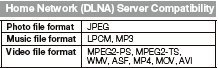
But then under that it shows:
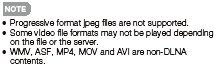
So you can’t play MKV files on Sharp TV over the network. You can transfer your MKV files to USB hard drive to stream on Sharp TV via USB port. Otherwise, the only is to transcode MKV to MPEG2-TS files to DLNA streaming on Sharp TV.
How to transcode MKV to MPEG2-TS files for Sharp TV DLNA streaming?
Pavtube Video Converter Ultimate can easily help you convert DivX, XviD, H.264, MPEG4 MKV to MPEG2-TS for Sharp TV streaming over the nerwork. It also can convert H.265 MKV to H.264 MKV for Sharp TV playback via USB. Besides MKV, Pavtube Video Converter Ultimate also can convert MP4 to Sharp TV and transcode AVI to Sharp TV with right USB device compatible and DLNA supported file formats.
You can adjust video size, bitrate, frame rate and audio codec, audio channel to get more compatible video with Sharp Aquos TV. In addition, you can also upscale SD, HD and full HD video to 4K UHD with a resolution of 3840*2160 in the output “Profile Settings” window. For Mac users, iMedia Converter for Mac is a helpful app to encode videos for further usage.
Free Download and trail:
Step Guide: How to Converter MKV files to MPES2-TS for Sharp Aquos TV
Step 1. Import MKV files.
Drag & drop MKV files to the program directly. Or go to the “File” menu, choose “Add Video” to locate the MKV files you want to add. You can add several files to do batch conversion.

Step 2. Click "Format" to c hoose MPEG-TS HD Video(*.ts) video from “HD Video”.
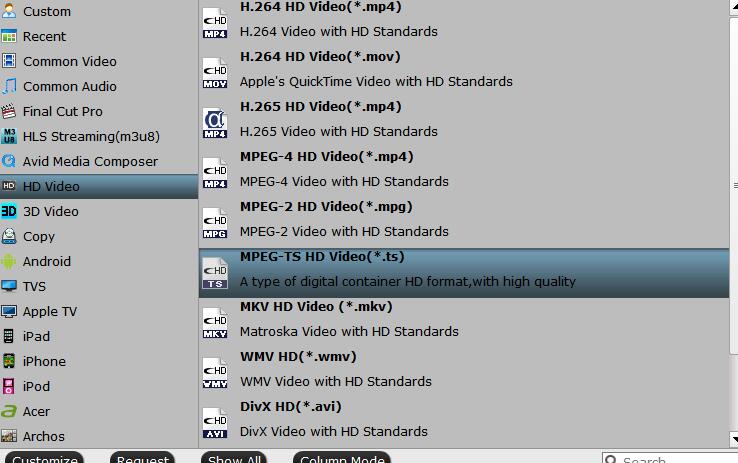
Choose MPEG 2 codec
Then, click “Settings” to open a new window. In Video Codec, choose mpeg2video codec for your Sharp TV.
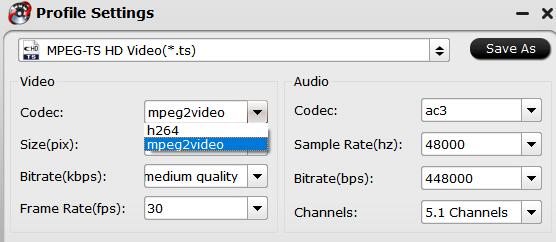
Step 3 Convert MKV to Sharp Aquos TV
After the output format is selected, all you need to do is hit the big round “Convert” button of the tool to handle the conversion from MKV to Sharp Aquos TV. The entire conversion processes will end soon.
Then you can load the MPEG2-TS files to WD MY Cloud or Seagate Wireless NAS to play on Sharp TV.
Related Articles:









