The Amlogic S912 is based on a process with Cortex A53 Octa-core @ up to 2.0 GHz, but the GPU will be much more powerful. As for the media playback capability of Amlogic S912, it supports video decoding 4K 10-Bit HEVC with the frame rate of 60, VP9, 4K H.264 video with the frame rate of 30. Have some HD or 4K video on your computer local hard drive and looking for a way to stream the HD/4K video to Amlogic S912. The following article will show you how to make that realized.
Play local video on Amlogic S912
Before going any further, you should first be clear how to transfer and play local video on Amlogic S912. The good new is that the Amlogic S912 offers an external USB port so that you can plug a USB flash drive into the TV box’s USB port for playing local video stored on the USB drive. However, make sure that the HD or 4K video are included in Amlogic S912 supported decoding file formats listed above, if not, you will need to perform a format transcoding process.
Transcode HD/4K Video for Amlogic S912 Streaming
To fix the format incompatible issue, here, you can download Pavtube Video Converter, which has enhanced media compatibility with various 4K container file formats such as 4K AVI/WMV/MP4/MOV/MXF/FLV/TS/XAVC/XAVC S and 4K codec like 4K H.265, 4K H.264 and 4K Prores and HD file formats like AVCHD (MTS/M2TS), TS, H.264, H.265, MXF, Tivo, HD AVI, HD WMV, HD MP4, HD MPEG-1, HD MPEG-2, HD WMV, HD MOV, HD MKV, etc. You can easily encode all those HD/4K video to Amlogic S912 handle 4K H.264 and H.265 codec with fast encoding speed and perfect output file quality.
Tips: Our program supports hard-ware acceleration encoding. You can get up to 6x H.264 codec encoding if you run your computer on Graphic card that supports Nvidia CUDA or AMD APP technolgy or up to 30x H.265 codec encoding if you run your computer on Graphic card that supports Nvidia NVENC technology.
Upscale 1080p to 4K
If the 4K TV that you try to view 4K video on doesn’t have a good scaler built-in, it would be much ideal for you to upscale 1080p to 4K video with our program by changing output file resolution as 3840×2160. You can also adjust other playback settings such as frame rate as 30p for H.264 video and 60p for H.265 video to get the best playback effects.
Step by Step to Transcode HD/4K Video to Amlogic S912 Streaming
Step 1: Load HD/4K video into the program.
Download the free trial version of the program. Launch it on your computer. Click “File” menu and select “Add Video/Audio” or click the “Add Video” button on the top tool bar to import source HD/4K video files into the program.

Step 2: Define the output format.
Clicking the Format bar, from its drop-down list, select Amlogic S912 playable 4K video from “Format” drop-down list.
Output H.264 4K Video

Output H.265 4K video

Step 3: Upscale 1080p to 4K.
Click “Settings” icon on the main interface to open “Profile Settings” window, enter “3840*2160” in “Size(pix)” brackets, so that you will be able to upscale your HD content to 4K resolution content for 4K UHD TV.
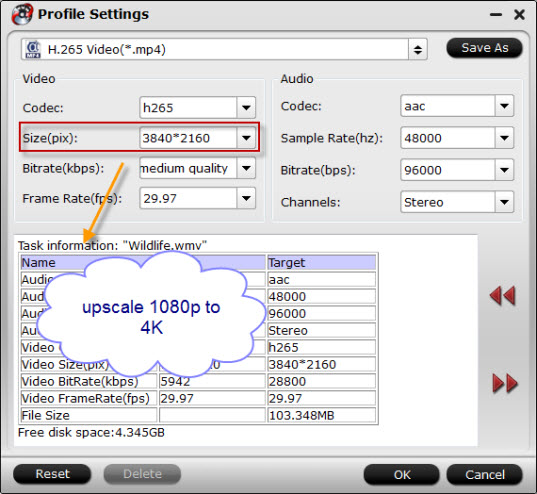
Step 4: Enable GPU Encode Acceleration.
Click “Tools” > “Options”, in the opened “Options” window, click “Acceleration” menu, then check “Enable GPU Encode Acceleration” otpion so that the program will accelerate converion speed when encoding video/Blu-ray/DVD to H.265/HEVC codec.

Step 5: Begin the conversion process.
After all setting is completed, hit the “Convert” button at the right bottom of the main interface to begin the conversion process.
When the conversion is finished, click “Open Output Folder” icon on the main interface to open the folder with generated files.









