With the native Android video player offered by Nvidia Shield TV, you can play various video and audio file formats. However, a lot of people complain that they fail to play AVI files directly with Nvidia Shiled TV just as the conditions listed below:
“Anyone else wondering why avi files transcode when played back on the Shield TV? It reports ‘container unsupported’, but I’m fairly confident that Nvidia lists it as explicitly supported in the official documentation. Is this a glitch in a newer update to the Plex player for Shield TV / Android TV or … ?”
“Has anyone else had an issue where their Nvidia Shield TV won’t play .AVI (MPEG4 & MP3) files that their other devices (Andriod Phones, Laptops, Chromecast) will? It acts like its starting to play (spinning wheel), then it’ll just sit and not do anything else. Haven’t found anything pertinent in my logs, it just shows that the file started playing.”
Why Nvidia Shield TV not play AVI files?
After searching for Nvidia Shiled TV supported file formats, we get the information that Nvidia Shield TV can handle the following file types:
Format/Container support: Xvid/Divx/ASF/AVI/MKV/MOV/M2TS/MPEG-TS/MP4/WebM
Audio support: AAC, AAC+, eAAC+, MP3, WAVE, AMR, OGG Vorbis, FLAC, PCM, WMA, WMA-Pro, WMA-Lossless, DD+/DTS (pass-through), Dolby Atmos and Dolby TrueHD (pass-through), DTS-X and DTS-HD (pass-through)
It is well known that AVI is a container file formats, which can be encoded with various different compression codec such as Divx, Xvid, DV or H.264, etc. However, the built-in video player app can only handle AVI files compressed with either Xvid or Divx codec.
Transcode unsupported AVI for Nvidia Shield TV Playing
To fix the codec incompatible issue, here, a powerful video conversion program called Pavtube Video Converter is highly recommended to you. With the program, you can easily convert and rewrap unsupported DV AVI or H.264 AVI to Nvidia Shield TV playable Divx or Xvid AVI with perfect quality and fast conversion speed. To get Nvidia Shield TV playable audio codec, just click
“Settings”, under “Audio section”, from “Codec” drop-down list, select one of Nvidia Shield TV readable audio codec listed above. You can also adjust other profile settings such as video codec, resolution, bit rate, frame rate, audio bit rate, sample rate, channels, etc as you like to get better output video and audio quality.
Related article: Blu-ray to Nvidia Shiled TV | DVD to Nvidia Shield TV 2017 |Stream MKV to Nvidia Shield TV via Plex
Pavtube Video Converter is available on Windows 10, 8.1, 8 and 7, it is also accompanied by an up-to-date Mac version – Pavtube Video Converter for Mac for macOS Sierra and its previous version. The program is is very easy to use, no matter experienced user or fresh could handle it very well. Moreover, the program produces high-quality results, you can’t tell the difference between the converted video and the original source AVI files.
Step by Step to Convert AVI Files for Nvidia Shield TV Playing
Step 1: Load AVI files.
Download the free trial version of the program. Launch it on your computer. Click “File” menu and select “Add Video/Audio” or click the “Add Video” button on the top tool bar to import source video AVI files into the program.

Tips: The program supports batch conversion mode, you can load multiple AVI files at one time for conversion.
Step 2: Define the output format.
Clicking the Format bar, from its drop-down list, select Nvidia Shield TV compatible AVI file formats such as “Divx AVI” or “Xvid AVI” under “Common Video” main category.

Step 3: Output Nvidia Shield TV supported audio codec.
Click “Settings” on the main interface to open “Profile Settings” window, here, from “Codec” drop-down list, select one of Nvidia Shield TV readable audio codec listed above such as “mp3”.
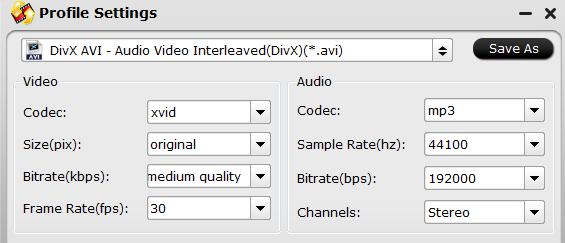
Step 4: Begin the conversion process.
After all setting is completed, hit the “Convert” button at the right bottom of the main interface to begin the conversion process from AVI to Nvidia Shield TV compatible file formats.
When the conversion is finished, click “Open Output Folder” icon on the main interface to open the folder with generated files. Then you can easily play AVI files with Nvidia Shield TV.









