Have just get a Chromecast Ultra, apart from using this dongle to stream 4K video from YouTube, Netflix and other online services from your smartphones, tablets or computer to 4K TV, you may also come the idea or need to stream your personal 4K video shot with 4K device recorders from your computer to 4K TV via Chromecast Ultra. Have no ideal how to make that realized, the following article will show you a simple solution to stream local 4K video to TV via Chromecast Ultra.
Stream local 4K video from Chromecast Ultra to TV
To stream local media files to TV from computer via Chromecast 2/1, there are 5 different methods:
1. Stream local media files (videos, music, and photos) to Chromecast through a tab of Chrome browser.
2. Use Chrome browser extension (Videostream) to stream local media files (video ans music) to Chromecast.
3. Use Plex media server (and a free web app) to stream all media files (video, music and photos) to Chromecast.
4. Share PC’s desktop to Chromecast. This essentially stream all contents to Chromecast. Your TV becomes a remote screen of your PC.
However, as for Chromecast Utra, you will need to give up the method 3 – using Plex Media Server, the main reason is that Plex app is currently not available for Chromecast Ultra. As for the Chrome Tab casting or full desktop streaming, you may be disappointed to find that the video won’t be smooth and crisp as if it were streaming in the usually way. So we will finally settle on the method to stream via the Chrome browser extension – VideoStream.
Convert and compress 4K for streaming to Chromecast Ultra via VideoStream
Since the maximum streaming resolution for VideoStream is 1080p, in addition, the file formats that you try to stream via VideoStream must be in Chromecast Ultra native supported H.264 High Profile MP4 format. Here, you can easily get a job done with a powerful yet simple to use application called Pavtube Video Converter, which can facilitates you to convert and compress any unsupported 4K video such as 4K H.265, 4K Prores, etc into Chromecast Ultra VideoStream app compatible H.264 High Profile MP4 video with 1080p resolution and 30fps frame rate with fast conversion speed and perfect output file quality.
For Mac users, you can download Pavtube Video Converter for Mac to do the same conversion on macOS Sierra or macOS High Sierra.
|
Get Pavtube Video Converter with 20% off discount, coupon codec: 45K2D47GJH
|
How to Convert and Compress 4K for Chromecast Stream to TV via VideoStream?
Step 1: Load 4K video into the program.
Download the free trial version of the program. Launch it on your computer. Click “File” menu and select “Add Video/Audio” or click the “Add Video” button on the top tool bar to import source 4K video files into the program.

Tips: The program supports batch conversion mode, you can load multiple 4K video into the program at one time for conversion.
Step 2: Define the output format.
Clicking the Format bar, from its drop-down list, select one of Chromecast Ultra supported HD file format by following “H.264 High Profile Video(*.mp4)” under “Common Video” main category.

Step 3: Compress 4K to 1080p.
Click “Settings” on the main interface to open “Profile Settings” window, click “Size(pix)” drop-down list, choose either “1980*1020” or “1080*720” as output file resolution to compress 4K to 1080p, you can also adjust other settings on your own.
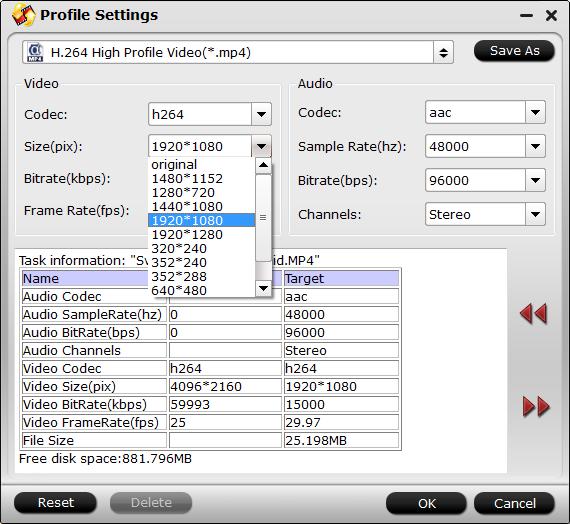
Step 4: Begin the final conversion process
After all setting is completed, hit the “Convert” button at the right bottom of the main interface to begin the conversion and compression process from 4K video to Chromecast Ultra VideoStream compatible 1080p H.264 High Profile video.
When the conversion is finished, click “Open Output Folder” icon on the main interface to open the folder with generated files. Then feel feel to stream the converted video to TV on Chromecast Ultra via VideoStream.









