Does Sharp Aquos TV play MP4 files? Why can you play MP4 files on Sharp Aquos TV, but sometimes can’t? Are the same between Sharp Aquos TV USB compatible video formats and Sharp Aquos TV DLNA supported video files? Now, let’s answer the questions one by one.

According to the owner’s manual, here are the formats supported by Sharp Aquos TV:
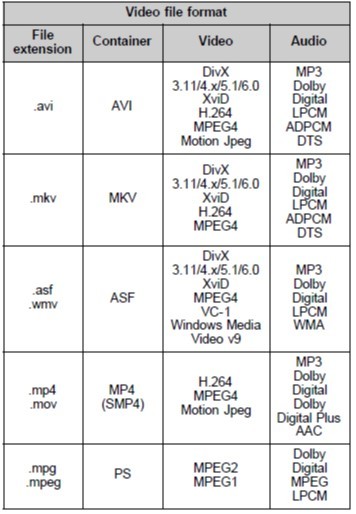
Note: these video files are USB Device Compatiblity, which means those file types are supported if you connect a USB device (HDD or Thumbdrive) to Sharp Aquos TV. Put it in another way, you can play MP4 videos on Sharp Aquos TV via USB device (HDD or Thumbdrive).
If you look next to that it shows:
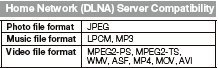
But then under that it shows:
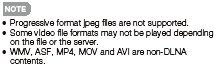
So, when you set up WD My Cloud drive and loaded MP4 movies onto it. After you connected to it via your Sharp Aquos TV, none of the files would show up.
How to Solve "MP4 Can’t Play on Sharp Aquos TV" Issues?
When you play MP4 files on Sharp Aquos TV via USB, please make sure your MP4 files are encoded with H.264/MPEG-4. If your MP4 files are encoded with H.265/HEVC and other Sharp Aquos TV unsupported codec, you need to convert MP4 to Sharp Aquos TV supported H.264 MP4 with video converter.
On the other hand, if you play MP4 files on Sharp Aquos TV over the network, unfortunately, you need to re-encode MP4 to MPEG2-TS or MPE2-PS files. Some says that AVI can be played on Sharp Aquos TV over DLNA so you also can try to convert MP4 to AVI for Sharp Aquos TV.
Pavtube Video Converter Ultimate can easily help you convert H.265 MP4 and other codec MP4 to H.264 MP4 for your Sharp Aquos TV playback via USB and convert MP4 to AVI or MPEG TS, MPEG PS for Sharp Aquos TV streaming over DLNA. Pavtube Video Converter Ultimate also can remux MP4 to MPEG TS, MPEG PS for HD TV including Sharp Aquos TV. It also can convert MKV, AVI, WMV, FLV, etc to Sharp Aquos TV supported USB and DLNA video formats.
You can adjust video size, bitrate, frame rate and audio codec, audio channel to get more compatible video with Sharp Aquos TV. In addition, you can also upscale SD, HD and full HD video to 4K UHD with a resolution of 3840*2160 in the output “Profile Settings” window. For Mac users, iMedia Converter for Mac is a helpful app to encode videos for further usage.
Free Download and trail:
Step Guide: How to Converter MP4 files to Sharp Aquos TV Supported Video
Step 1. Import MP4 files.
Drag & drop MP4 files to the program directly. Or go to the “File” menu, choose “Add Video” to locate the MP4 files you want to add. You can add several files to do batch conversion.

Step 2. Specify output format
If you need H.264 MP4 export, just choose the MP4 format from "Common Video" or "HD Video" catelogs. You also can choose avi format video from these two profiles.
If you need TS video, choose MPEG-TS HD Video(*.ts) video from "HD Video".
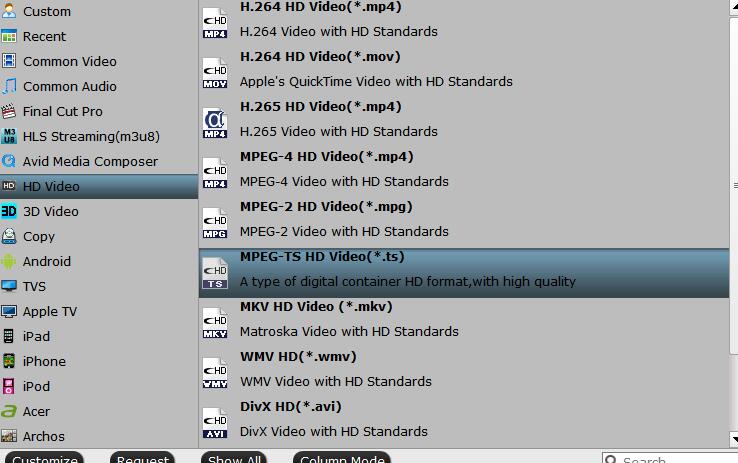
Choose MPEG 2 codec
Then, click "Settings" to open a new window. In Video Codec, choose mpeg2video codec for your Sharp TV.
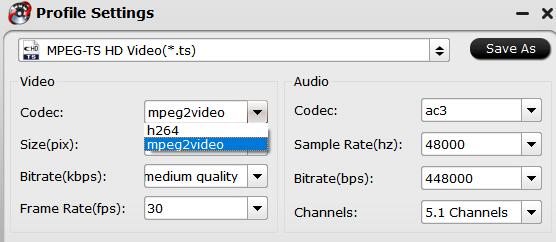
Step 3 Convert MP4 to Sharp Aquos TV
After the output format is selected, all you need to do is hit the big round “Convert” button of the tool to handle the conversion from MP4 to Sharp Aquos TV. The entire conversion processes will end soon.
Wait for a while and you can copy converted movies to USB to play MP4 on Sharp Aquo TV. Or load your MPEG2-TS files to WD My Cloud to watch video on Sharp Aquos TV.
Related Articles:









