Many people faced the same issue that when they play MP4 files on Panasonic Viera TV, they get distorted images and garbled audio and most of the time the MP4 files won’t be played on Panasonic Viera TV. For normal non-computer man, what they can do is just to check the user manual but get the answer "Panasonic Viera TV supports MP4". So why you can’t play some Mp4 Files on Panasonic Viera TV?
Before the solution, you should know that MP4 is a video container which can contain many kinds of video and audio codec. From Panasonic Viera TV user munual, you can see Panasonic Viera TV supports MP4 files with H.264 video codec and MP3, AAC, Dolby Digital codec only.
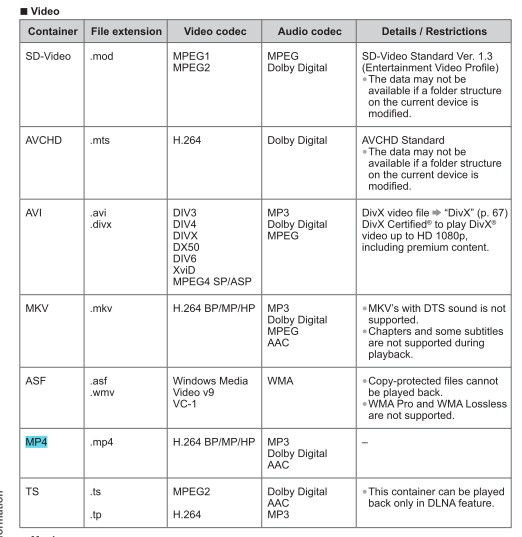
So for those new H.265/HEVC codec MP4 files and very old DivX 3 codec MP4 files, they will make you meet MP4 playback issue on Panasonic Viera TV. In addition, when your MP4 files include AC3 or other audio codec, your audio will get wrong. To play those unsupported MP4 files on Panasonic Viera TV, you’ll need to re-encode the file into a newer format for it Panasonic Viera TV supported.
|
Best Panasonic Viera TV Video Converter You can download Pavtube Video Converter Ultimate to help you re-encode MP4 files to Panasonic Viera TV. It can convert DivX 3 MP4, H.265/HEVC MP4, MPEG-4 MP4, DivX MP4 to H.264 MP4 with MP3, AAC, Dolby Digital audio codec, which can play fine on Panasonic Viera TV. Besides, MP4, it also can re-encode MKV, AVI, TS, AVCHD to the same format but Panasonic Viera TV supported video and audio codec to remove playback issues like audio video out of sync. It also can convert some Panasonic Viera TV unsupported format such as FLV, WMV, MOV, TOD, MOD, Tivo, SWF, PVR PS Recordings to H.264 MP4, MKV, DivX AVI and other Panasonic Viera TV playable files. What’s more, you are allowed to rip Blu-ray, DVD and ISO images to Panasonic Viera TV compatible digital format. You can add external SRT/ASS/SSA to video for Panasonic Viera TV playback and you also can replace audio in video. Note: Pavtube Studio is holding on Year-End & Christmas Sales when you can get Pavtube Video Converter Ultimate at a 20% discount. You can buy it from this link. |
How to Re-encode MP4 Files to Panasonic Viera TV?
Step 1. Input video files
Click “File > Add Video/Audio” or “Add video” button to import all your .mp4 video files. It supports batch conversion at one time. Click “Load file(s)” to load Blu-ray/DVD from disc drive. Alternatively, you can drag and drop your media files to import them immediately. You also can add AVI, MKV and VOB files to convert to Panasonic TV.

Step 2. Choose output format
Select “Panasonic TV (*.mp4)” from “TVS” as output format, cause MP4 is the best video format for playing on Panasonic TV accroding to its official product page. This MP4 video will be equipped with the right video and audio codec.

Step 3. Start the MP4 to Panasonic TV conversion
Press “Start conversion” button on the main interface of the Panasonic TV Video Converter, and the Video conversion for Panasonic Viera TV will begin immediately. The conversion process will be finished soon. After conversion, you will find the converted files in the target folder.
Now, you can transfer your converted MP4 files to USB drive to play on Panasonic Viera TV via USB port. Please notice that someone was saying that the USB drive from which the TV is reading the files from needs to be formatted to FAT32 otherwise they won’t work. Or you can try to get an HDMI cable and playing the files from laptop to Panasonic Viera TV.
Related Articles:







