Before you can watch HD videos on Network and HD TV, people have to buy Blu-ray and DVD to enjoy high resolution videos. Later, with HD video becoming more and more common, people don’t collect Blu-ray and DVD discs. When they need some HD videos that didnt’t found on TV media library, they can download some Blu-ray and DVD ISO images people shared online and themselves also rip Blu-ray and DVD to ISO images to protect their old discs. However, these ISO files can’t be played on Sharp TV no matter via USB port or over the network.
For Sharp TV, it has strict video format limt to stream. If you like to stream videos on Sharp TV from NAS, Media Server, Cloud, MPEG2-TS will be the best video format while the USB compatible video formats have MP4, MOV, AVI. MKV, WMV encoded with right codec, mostly in H.264 codec. So to stream ISO on Sharp TV, you’d better convert ISO to Sharp TV suppored format video files.
Pavtube Video Converter Ultimate can convert ISO to Sharp TV playable files quickly and with original video and audio quality. It can transcode ISO video files to Sharp TV USB compatible ISO, MKV, AVI, WMV, MPG video while it also can convert ISO files to Sharp TV DLNA supported MPEG2-TS files. Besides ISO, Pavtube Video Converter Ultimate also can directly rip Blu-ray to Sharp TV and convert DVD to Sharp TV playable videos. It also can convert MP4 to Sharp TV for DLNA playback and convert MKV to Sharp TV.
Free Download and trail:
How to Converter ISO files to Sharp TV Supported Video?
Step 1. Import ISO files.
Drag & drop ISO files to the program directly. Or go to the “File” menu, choose “Add Video” to locate the ISO files you want to add. You can add several files to do batch conversion.

Step 2. Specify output format
If you need USB MP4 video export, just choose the MP4 format from “Common Video” or “HD Video” catelogs. You also can choose avi format video from these two profiles.
If you need TS video to stream on Sharp TV via DLNA, choose MPEG-TS HD Video(*.ts) video from “HD Video”.
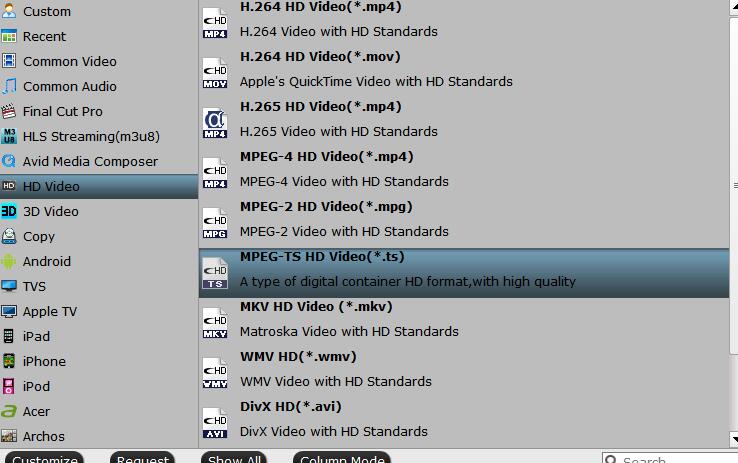
Then Choose MPEG 2 codec
Then, click “Settings” to open a new window. In Video Codec, choose mpeg2video codec for your Sharp TV.
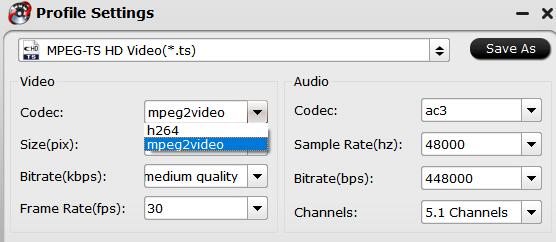
Step 3 Convert ISO to Sharp TV
After the output format is selected, all you need to do is hit the big round “Convert” button of the tool to handle the conversion from ISO to Sharp Aquos TV. The entire conversion processes will end soon.
Wait for a while and you can copy converted ISO files to USB to play on Sharp TV. Or load your MPEG2-TS files to WD My Cloud to watch video on Sharp Aquos TV.
Related Articles:









