You can now Airplay Mirror your Mac’s display to a Samsung Smart TV without needing an AppleTV. Here’s everything you need to know about getting this to work.
There was a time when it became a bit of a running joke to claim that there “was an app for that”, meaning that no matter what it was that you wanted to achieve, the likelihood was that someone had built an app that would perform that task or solve that problem on your behalf. Of course, as things have progressed in the app age, it seems that there really is an app for pretty much everything, a notion that has been cemented in place by the fact that there is now a native Mac OS X app that allow users AirPlay-like mirroring of content directly from an Apple Mac to a Samsung Smart TV without the need for an Apple TV interjection.
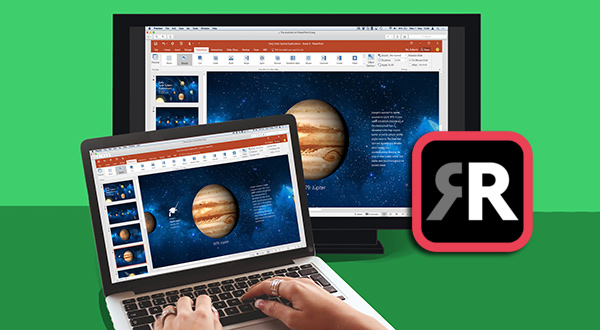
Apple’s AirPlay protocol essentially allows consumers to take some form of content playing on one Apple device – such as music playing on an iPhone, or the screen of a Mac – and mirror it across to another device on the same network through the use of AirPlay magic. When talking about Macs however, it has become common practice for users to share the machine’s display to an Apple TV connected to a high-definition television set via AirPlay. A perfect combination for sharing presentations with a larger audience or sending a movie from the Mac to a television in the living room.
Hot Topics: ISO to Samsung TV | MTS to Samsung TV | AVI to Samsung TV | MP4 to Samsung TV | H.265 4K to Samsung 4K TV | Samsung TV DTS 5.1 Audio | MPEG-4 to Samsung TV | MKV to Samsung TV
Until now, there was no easy way of achieve the same level of connectivity without an Apple TV. Step forward Mirror for Samsung TV on the Mac App Store to bridge that gap for owners of Samsung Smart TVs.
The $9.99 app may not be the cheapest third-party app that you’ve ever purchased or downloaded, but its ability to stream whatever is playing on your Mac directly to a Samsung Smart TV means it is definitely worthy of the price-tag for anyone who has been waiting patiently for this type of functionality which negates the necessity of an Apple TV. The app automatically begins the process by scanning the local network for a Samsung Smart TV manufactured after the year 2012.
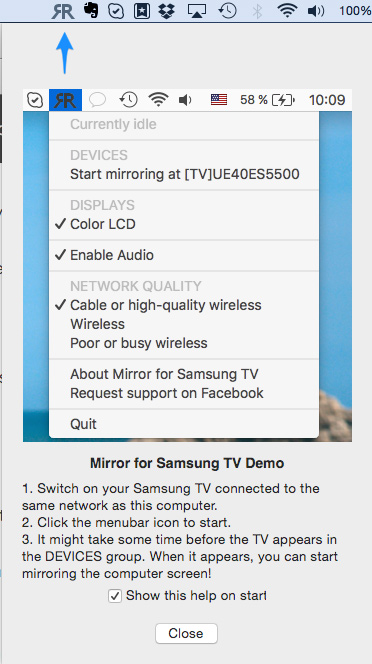
Called AirBeamTV, the developers behind this mirroring app for Samsung TVs say that “in using the app, there will be a couple of seconds of latency (usually between 1 and 3). So this mirroring is not suitable for gaming.” The developer also advises users to hook up their Smart TV to the Internet via a LAN cable if possible for the best results.
Given these intricacies, the developer has also published a free trial version of the product to allow less technically au fait consumers to see if their Samsung TV is compatible with the app before shelling out the $9.99. You can grab it from airbeamtv.tumblr.com.
Tip’s from: http://www.redmondpie.com/how-to-airplay-mirror-mac-to-samsung-smart-tv-without-apple-tv/
Samsung TV Tools
No matter you play video on Samsung TV via USB Port or stream movies on Samsung TV over the network, there are format limit of Samsung TV. In general, Samsung TVs can support avi/mp4/mpg/vro/vob/DivX/XviD/Mpeg2/Mpeg4 format video. For those video files whose format are not supported by Samsung TV, you should convert them to Samsung TV supported files.
Pavtube iMedia Converter for Mac (Windows) can help you convert any video files to Samsung Smart TV playable video and audio files. It can convert H.265/HEVC video and compress 4K video to MP4 for Samsung TV streaming via Mac. It also can rip Blu-ray and DVD to Samsung TV compatible digital files for playback. Pavtube software supports to convert Blu-ra PGS subtitles to SRT for your TV streaming.
- Convert DTS, WMA, FLAC, WAV, AIFF, Apple Lossless, M4A, AAC, AC3, RA, AU, 3GA, MKA, DTS, APE, OGG, Opus and more audio to Samsung TV supported audio
- Transode any videos including MKV, TiVo, WMV, AVCHD, MPEG-4, MP4, MOV, DVD, Blu-ray, ISO etc to Samsung TV supported formats
- Basic video editing functions: split, merge, trim, crop, add watermark, adjust video effect, edit audio and insert subtitles.
- Regular updates provided for registered users without extra charge for lifetime.
- Value your privacy, and protect your financial and personal data with full encryption and advanced fraud protection.
Other Download:
– Pavtube old official address: http://www.pavtube.cn/imedia-converter-mac/
– Cnet Download: http://download.cnet.com/Pavtube-iMedia-Converter/3000-2194_4-76177788.html
Related Articles:









