VOB files are generally from ripped DVDs, including commercial DVD movies and homemade DVDs. Besides VOB files, There are other two kind of files: IFO and BUP inside the VIDEO_TS folders which contains the features of the DVD movie. It’s a hassle to get all the way to the end only to discover that your video file won’t stream VOB files with Synology NAS onto TV (e.g. Samsung TV, LG Smart TV, Panasonic TV, Sony TV).
In fact, most TVs and Synology NAS does not give support to the VOB format. To fix the problem, you need to convert the VOB movies to the format supported by your television and Synology NAS beforehand. Here we’ll guide you through the conversion process step-by-step.
iFastime Video Converter Ultimate (Mac) is a highly recommended tool to help you finish the task. It is a great VOB converter that supports transcoding VOB to Synology NAS and TV supported formats quickly. Meanwhile, it also comes with useful editing functions, like video joining, video trimming, splitting, cropping, etc. Besides, it also can convert DVD, Blu-ray, ISO, H.265, MTS, MOV etc to Synology NAS and other NAS formats for smooth streaming. (read the program review). Now just download the program to learn how to convert VOB to store on NAS for streaming to TV.
Best VOB video converter for Synology NAS/TV:

Other Download:
- Cnet Download: http://download.cnet.com/iFastime-Video-Converter-Ultimate/3000-2194_4-76449859.html
- Top 4 Download: http://www.top4download.com/ifastime-video-converter-ultimate/chjkfujg.html
- Softonic Download: http://ifastime-video-converter-ultimate.en.softonic.com/
Convert VOB to Synology NAS for playing on TV with 3 steps
Step 1. Click “Add video” button to add your VOB video files to the program. Or directly drag the video you want to convert to the left item bar. 
Step 2. Click “Format” bar, and select .mp4 from “Common video” or “HD video”, or directly choose the format from “TVS”.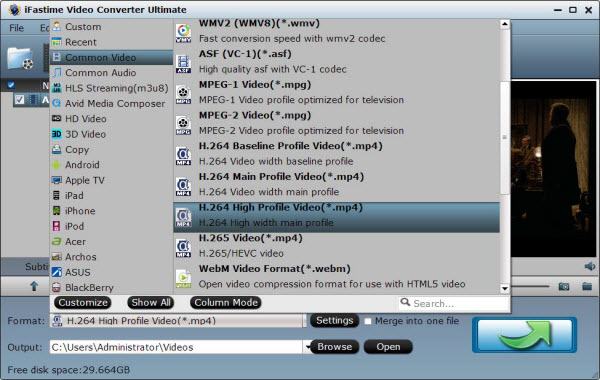
Tips: The default settings may not satisfy you, and you can click the “Settings” button to change the settings by yourself including video resolution, bit rate, audio sample rate, audio channel etc. for full screen playback smoothly. Or keep no changes, which is also a good choice.
Step 3. Click the “Start conversion” button on the main interface and the software will start to convert VOB to MP4 immediately. When the conversion finishes, click “Open” to find the converted video files. Then you can effortless transfer the video files to Synology NAS and then stream them to your TV for easy playback.
Useful Knowledge: Top 10 Synology Nas Apps
1. PhotoSync – wireless photo and video transfer, backup and share app
2. 8player
3. DS file
4. SynoLoad HD
5. SynoLoad
6. OpenVPN Connect
7. DS photo
8. Pushbullet
9. BitTorrent Sync
10. DS cam
Have more questions about how to stream VOB files with Synology NAS onto TV, please feel free to contact us>> or leave a message at Facebook.
More Topics:







