For Plex users who just purchased a Vizio 4K TV, you will get the good chance to bring all your local 4K content to your living room on your big screen Vizio 4K TV. Have no idea how to stream 4K video to Vizio 4K TV via Plex Media Server, just read on…
Which Vizio TV models are supported by Plex?
The Plex app is available on most 2013 to 2016 model Vizio televisions. You can determine whether a model is compatible:
If the app store is named Vizio Internet Apps Plus, then the model is compatible
If the app store is named anything else (including just “Vizio Internet Apps”), then the model does not currently support the Plex app
Tips: 2017 model Vizio television are not currently supported, but the Plex developer are actively working with Vizio to bring in support.
Supported 4K formats by Vizio TV Plex app
The Vizio 4K TV Plex app has additional 4K (UHD) direct video support for MKV container with HEVC (H.265) video encoding. It also means that if the 4K video are wrapped with other unsupported container file format such as MP4, MOV or compressed with other unsupported compression codec like H.264, Prores, Cinema-DNG, etc, you will fail to direct play or stream them to Vizio TV via Plex Media Server.
When in that condition, the Plex Media Server will try to transcode the unsupported file codec or container file format or other incompatible parameters for you. However, transcoding 4K content requires significant more CPU power, if the computer that you are running the Plex Media Server on isn’t beefy enough to transcode 4K, you will end up with stuttering.
Best solution to transcode 4K video for Vizio 4K TV Plex streaming
For those people who wish to avoid the video stuttering issue when using Plex Media Server to perform the 4K video transcoding, you can fix that by download a third-party 4K Video Converter application. Here comes a powerful yet simple to use application called Pavtube Video Converter Ultimate.
With the application, you can comprehensively convert all the unsupported 4K video with different container file formats such as 4K AVI, 4K WMV, 4K MP4, 4K MKV, 4K TS, 4K MXF, 4K XAVC, 4K XAVC S and compression codec like 4K H.264, 4K H.265 and 4K Prores, etc to Vizio 4K TV Plex app direct playback MKV container with H.265 compression codec.
Related article: Play AVI on Vizio TV from USB | Play MKV on Vizio TV from USB | Play MP4 on Vizio TV from USB
Don’t want to wait a long time for encoding just one H.265 video, no need to worry, our applications supports Nvidia NEVEC encoding, you can get up to 30x faster speed of H.265 codec encoding if you run your computer on Maxwell (GM206) or Pascal based Nvidia graphics card. The encoding speed is quite faster than those free application such as Handbrake to encode H.265 using the CPU.
Adjust output profile parameters
To get output video and audio quality, you can flexibly adjust the output profile parameters including video codec, resolution, bit rate, frame rate, audio codec, bit rate, sample rate, channels, etc as you like in the program’s profile settings window.
For Mac users, please switch to download the Mac version – Pavtube iMedia Converter for Mac on macOS High Sierra, macOS Sierra, Mac OS X El Capitan, Mac OS X Yosemite, Mac OS X Mavericks, etc.
|
Get Pavtube Video Converter Ultimate with 20% off discount, coupon codec: 45K2D47GJH
|
Step by Step to Decode 4K Video for Vizio 4K TV Plex Streaming
Step 1: Load 4K video into the program.
Download the free trial version of the program. Launch it on your computer. Click “File” menu and select “Add Video/Audio” or click the “Add Video” button on the top tool bar to import unsupported 4K video files into the program.

Step 2: Define the output format.
You can select Vizio 4K TV Plex app direct playback 4K H.265 MKV files by following the guides below:
From “Format” drop-down list, scroll down to select “HD Video” > “MKV HD Video(*.mkv)” as output file format.

Then open “Profile Settings” window, set the output video codec as “H.265”, Size(pix) as “3840*2160” or “4096*2160”.
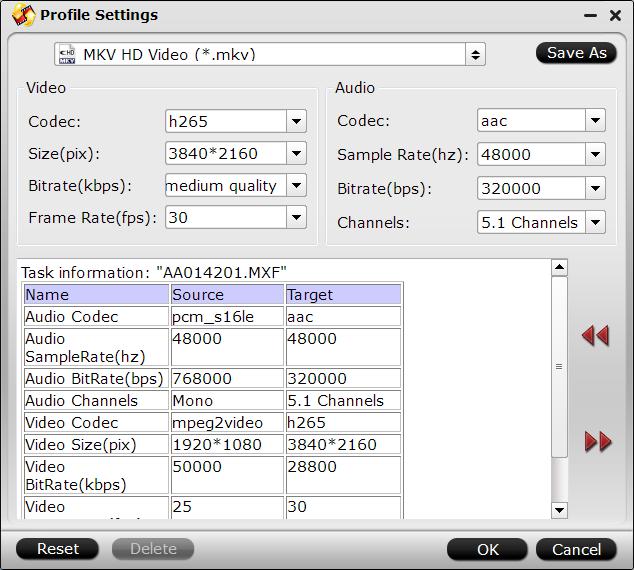
Tips: You can also tweak other settings such as video codec, resolution, bit rate, frame rate, audio codec, bit rate, sample rate, channels, etc as you like to get better output video and audio quality.
Step 3: Start the final conversion process.
Go back to the main interface, tap right-bottom “Convert” button to start the conversion from unsupported 4K video to Vizio 4K TV direct playback 4K format conversion.
When the conversion is completed, add converted files to Plex for streaming to Vizio 4K TV for direct playback with Plex app.









