Tivo just entered the 4K-streaming arena with its new Bolt Box, apart from enjoying 4K video with its built-in 4K streaming services such as 4K Netflix or YouTube apps, you may also have some local 4K video downloaded from online sites or shot with your 4K device recorders to view on Tivo Bolt. The good news is that the Plex app, which can assist you to streaming all your personal media to any devices from its own media library is now supporting 4K video streaming to Tivo Bolt.
Special requirements when you direct play 4K video on Tivo Bolt via Plex
Although the Plex app on Tivo Bolt has addition 4K (UHD) video support, however, it can only direct playback 4K video that meets the following standards:
– MKV container with HEVC (H.265) video encoding
– Framerates up to 60fps
Incompatible 4K content to direct playback on Tivo Bolt via Plex
– 4K content with different encoding such as H.264
– 4K H.265 codec with MP4 or MOV container format
If the 4K video is encoded with incompatible codec, it will not be directed played at 4K and will instead be transcoded down to a maximum of 1080p. If you try to play H.265/HEVC with incompatible MP4 or MOV container, the video codec will be direct streamed to the client and Plex will only transcode the container to a format the native player can use.
Tips: Transcoding video with Plex Media Server requires high to extreme CPU usage especially for 4K content. If your computer is not powerful enough to keep up with transcoding your media, you will notice pausing or buffering as the app waits for the server to catch up.
Best tool to transcode 4K for Tivo Bolt Plex app
For those people who wish to get a smooth 4K streaming experience on Tivo Bolt with Plex, you can perform the 4K Video Transcoding process with a third-party video conversion app. Some people recommend to use Handbrake to encode H.265 for Tivo Bolt, however, you will find it takes an unbearable long time for the whole encoding process. The good news is that here comes Pavtube Video Converter, which supports Nvidia NVENC technology, you can get up to 30x faster H.265 codec encoding speed as long as you run your computer on Maxwell (GM206) or Pascal based Graphic cards.
The application has full support for all 4K video with different compression codec such as H.264, H.265 and container file formats such as AVI/WMV/MP4/MOV/MKV/TS/XAVC/XAVC S/MXF, etc. Thanks for its batch conversion mode, you can input multiple 4K video into the application for conversion at one time to save your precious time.
Adjust output profile parameters
Click “Settings” on the main interface to open “Profile Settings” window, here, you can flexibly choose or specify exactly the profile parameters including video codec, resolution, bit rate, frame rate, audio codec, bit rate, sample rate, channels, etc as you like to get better output video and audio quality.
Pavtube Video Converter is available on Windows 10/8.1/8/7, it is also accompanied by an up-to-date Mac version – Pavtube Video Converter for Mac to perform the conversion on macOS High Sierra, macOS Sierra, Mac OS X El Capitan, Mac OS X Yosemite and Mac OS X Mavericks, etc.
How to Transcode 4K Video for Tivo Bolt Streaming via Plex?
Step 1: Load 4K video.
Download the free trial version of the program. Launch it on your computer. Click “File” menu and select “Add Video/Audio” or click the “Add Video” button on the top tool bar to import unsupported 4K video files into the program.

Tips: The program supports batch conversion mode, so that you can load multiple 4K video into the program.
Step 2: Define the output format.
You can select Tivo Bolt Plex app direct playback 4K H.265 MKV files by following the guides below:
From “Format” drop-down list, scroll down to select “HD Video” > “MKV HD Video(*.mkv)” as output file format.

Then open “Profile Settings” window, set the output video codec as “H.265”, Size(pix) as “3840*2160” or “4096*2160”.
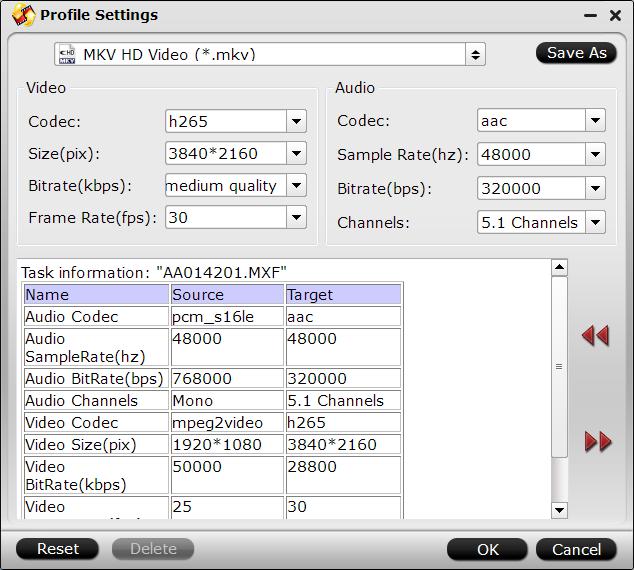
You can also adjust other settings according to your own needs.
Step 3: Start the final conversion process.
Go back to the main interface, tap right-bottom “Convert” button to start the conversion from unsupported 4K video to Tivo Bolt direct playback 4K format conversion.
When the conversion is completed, add converted files to Plex for streaming to Tivo Bolt for direct playback with Plex app.









