For the past few years, camera videos on iOS have been using h.264 video compression. As the camera improves every year, and storage capacity needs increase, and Apple pushed towards a solution with compression and quality in mind. You can now record 30fps 4K H.265 video with iPhone 7 and 60fps 4K H.265 video with the newly released iPhone 8/8 Plus/X. You will have no problem to play the H.265 video on iPhone devices that running iOS 11, but it is possible for you to transfer and view the iPhone 4K H.265 on 4K TV?
Transfer iPhone 4K H.265 Video to PC/Mac
For Windows users, you can transfer 4K H.265 videos to PC with Windows AutoPlay with the steps below:
1. Connect iPhone 7/8/8 Plus/X to computer, and AutoPlay window will automatically pops up.
2. Click “Import Pictures and Videos using Windows”.
3. Click “Import” to start transfer videos and photos from your iPhone 7/8/8 Plus/X to computer.
For Mac users, please use Photo Apps to transfer 4K H.265 video to Mac with the steps below:
1. Open Photos app from your Mac, and connect your iPhone 7/8/8 Plus/X to Mac computer.
2. Click “Import”, and select the 4K H.265 videos on your iPhone.
3. Click “Import XX Selected” to transfer the selected videos from your iPhone 7/8/8 Plus/X to Mac computer.
Play iPhone 4K H.265 on 4K TV
Although H.265 has become the essential compression codec for distributing 4K UHD content on 4K TV, however, there are still some 4K TV lacks the ability to display 4K content encoded with H.265 codec. In addition, even some 4K TV has included native decoding support for 4K H.265 codec, however, you may still fail to get the best playback experience since the 4K H.265 format recorded with your iPhone is not 100% compatible with the specific frame rate, bit rate, audio codec, container, etc required by your 4K TV.
Convert iPhone 4K H.265 for 4K TV enjoying
To fix all those head-scratching issue, we highly recommend you to download our best H.265 Decoder software – Pavtube Video Converter. The program has perfect compatibility with HEVC.mov files recorded with iPhone 7/8/8 Plus/X. Thanks to its batch conversion mode, you can load multiple 4K H.265 video into the application at one time. With the program, you can not only transcode iPhone 4K H.265 to H.264 that’s compatible with most 4K TV, but also produce 4K TV playable 4K H.265 format with compatible file resolution, bit rate, frame rate, audio codec, etc in the program’s “Profile Settings” window.
The Windows version of our program supports hard-ware encoding acceleration. You can get up to 6x faster H.264 codec encoding speed as long as you run your computer on Graphic card that supports Nvidia CUDA or AMD App technology or 30x faster H.265 codec encoding speed as long as you run your computer on Graphic cards that supports Nvidia NVENC technology.
For Mac users, please switch to download Pavtube Video Converter for Mac to complete the conversion on macOS High Sierra, macOS Sierra, Mac OS X El Capitan, Mac OS X Yosemite, Mac OS X Mavericks, etc. (Tips: H.264/H.265 hard-ware encoding acceleration is not available for the Mac version).
How to Convert iPhone 4K H.265 for 4K TV Playing?
Step 1: Load iPhone 4K H.265 video.
Download the free trial version of the program. Launch it on your computer. Click “File” menu and select “Add Video/Audio” or click the “Add Video” button on the top tool bar to import iPhone 4K H.265 video files into the program.

Step 2: Define output file format.
Clicking the Format bar, from its drop-down list, select 4K TV playable 4K H.264 file format by following “H.264 High Profile Video(*.mp4)” under “Common Video” main category.

If your 4K TV support 4K H.265, you can also use our application to create that compatible file format, then adjust other profile settings such as file resolution, bit rate, frame rate, audio codec, etc in the program’s “Profile Settings” window to let them comply with your 4K TV.
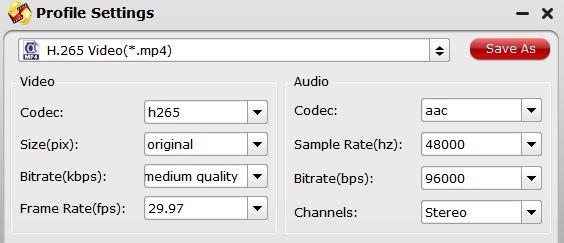
Step 3: Enable GPU Encode Acceleration.
Click “Tools” > “Options”, in the opened “Options” window, click “Acceleration” menu, then check “Enable GPU Encode Acceleration” otpion so that the program will accelerate converion speed when encoding video to H.265/H.264 codec.

Step 4: Start the final conversion process.
After all setting is completed, hit right-bottom “Convert” button to begin iPhone 4K H.265 to 4K TV compatible format and profile settings conversion process.
When the conversion is completed, click “Open Output Folder” icon on the main interface to open the folder with generated files. Then feel free to stream and play the converted files on 4K TV from USB flash drive or external hard drive.









