For LG TV owners, you will get the opportunity to run the Plex app on the following LG television models:
– Netcast (2013 models)
– webOS Lite
– webOS 1.0
– webOS 2.0
– webOS 3.0
– webOS 3.5
Have some personal 4K video shot with your 4K device recorders or downloaded from online YouTube sites and wonder is it possible to stream all those 4K video to LG TV via Plex Media Server. The following article will illustrate this issue with great details.
Can LG TV Plex app can 4K video?
From Plex’s official page, we get the information that Plex doesn’t bring 4K playback support for the LG TV. It can only play the following file formats with a maximum resolution of 1980*1020:
Video formats:
ASF container with vc1 or wmv3 video encoding
MKV container with H.264 video encoding
MPEG-TS container with mpeg2video video encoding
Audio formats:
ASF container with wmav2 audio encoding
OGG container with vorbis audio encoding
WAV container with pcm_u8 or pcm_sb16e audio encoding
Since the LG TV Plex app lacks the ability to handle 4K resolution video, therefore, when you try to play 4K video stored on computer or NAS devices to LG TV via Plex app, the Plex Media Server will try to transcode the 4K video to 1080p. However, it is well known that 4K video transcoding is very CPU intensive process and will require a powerful computer running Plex Media Server. If not, your Plex app will keep buffering and makes it impossible to play.
Transcode and compress 4K for LG TV Plex streaming
To smoothly stream 4K video to LG TV via Plex, the best solution is transcoding and compressing 4K video to LG TV Plex app playable 1080p file formats listed above. Here, you can get the job easily done by downloading our powerful 4K Video Converter – Pavtube Video Converter. The program has full importing support for all the 4K video wrapped with different container file formats 4K AVI/WMV/MP4/MKV/MOV/TS/MXF/XAVC/XAVC and compressed with different compression codec such as H.264, H.265, Prores, etc. Thanks to its batch conversion mode, you can input many 4K files at one time for conversion to save your precious time.
With the program, you can efficiently download and transcode unsupported 4K video to LG TV playable 1080p or 720p H.264 MKV file formats or other file formats with perfect quality. The program supports hard-ware encoding acceleration, you can get up to 6x faster H.264 codec encoding speed as long as you run your computer on Graphic Cards that supports Nvidia CUDA or AMD App technology.
If the 4K files are encoded with LG Plex app not readable audio codec, you can fix that by tweaking the output audio codec as AAC in the “Profile Settings” window.
For Mac users, please download Pavtube Video Converter for Mac to perfrom the same codec transcoding and file resolution compression process on macOS High Sierra, macOS Sierra, Mac OS X El Capitan, Mac OS X Yosemite, Mac OS X Mavericks, etc.
How to Decode and Compress 4K Video for LG TV Plex Media Server Streaming?
Step 1: Load 4K video into the program.
Download the free trial version of the program. Launch it on your computer. Click “File” menu and select “Add Video/Audio” or click the “Add Video” button on the top tool bar to import 4K video files into the program.

Step 2: Output LG TV Plex app supported file formats.
Clicking the Format bar, from its drop-down list, select LG TV Plex app playable H.264 HD MKV file formats by following the steps below: choose “MKV HD Video(*.mkv)” under “HD Video” main category, then click “Settings”, to pop out the “Profile Settings” Window, in the video section, from “Codec” drop-down option,
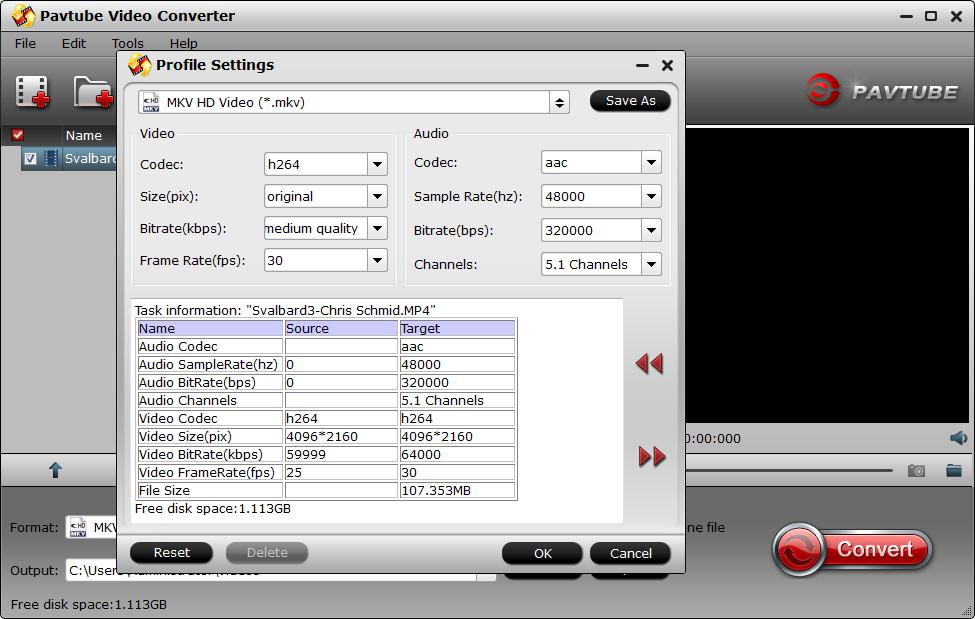
Step 3: Select LG TV Plex app playable audio codec.
In the opened “Profile Settings” window, from “Codec” drop-down list, select LG TV Plex app playable “aac” audio codec to output. You can also flexibly change other profile settings according to your own needs.
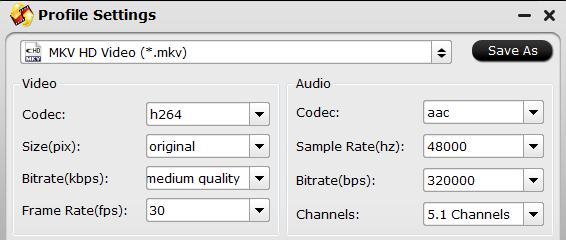
Step 4: Start the conversion process.
Click the “Start conversion” button on the main interface and the software will start to downscale and decode 4K video to LG TV Plex app compatible HD file formats immediately.
When the conversion is finished, click “Open” to find the converted video files. Then feel free to upload converted files to NAS, setup Plex Media Server on QNAP NAS for streaming movies to LG TV.









