Sometimes, people will rip DVD to ATV for convenient streaming. But this process may let you lose surround sound on original DVDs for some unknown reason, like your DVD Ripper can’t give you 5.1 sound keeping or other reasons. To play DVD on Apple TV 4 with surround sound, you have to make sure that your DVD disc has an AC3 5.1-channel track. Some discs, especially those containing only audio, have PCM tracks. And you also need to make sure your DVD ripping tool can keep 5.1 surround sound. For example, old version Handbrake will only rip files into 2 channel AAC audio – obviously not surround sound.
When you make sure your DVDs have surround sound, we recommend you to use Pavtube ByteCopy Mac to help you convert DVD to ATV with AC3 surround sound. It not only can rip DVD but Blu-ray to Apple TV 4/3/2/1. When your origianl discs have 5.1/7.1 sound, this software can keep it. As a versatile DVD Ripper, the program can stream not only DVD to Apple TV, but also rip DVD to iPad (iPad Air 3, ipad mini 4), iPhone (iPhone 6S,iPhone SE, etc.), and many other popular video/audio format like WMV, AVI, FLV, 3GP, MKV, AIFF, AAC, and more. Play DVD on Android mobile phones is also a simple case with this DVD converting tool.
If you’re running a Windows PC, simply turn to Pavtube ByteCopy for Windows which allows you to rip DVD to Apple TV format in Windows (Windows 8/8.1/10). Now download the right version and follow the tips below to complete the conversion. ( If you want to stream Blu-ray movies to Apple TV, simply follow this guide “How to Rip Blu-ray to Apple TV format“ )
How to Rip DVD to Apple TV 4 with AC3 Surround Sound?
Step 1: Run Pavtube DVD to ATV covnerter, and import DVD movies files to the program. You can directly load DVD source from your DVD disc by inserting it to your DVD Rom, or you can import source movies from ISO/IFO file or a DVD folder stored on your HDD.

Pavtube DVD to ATV 4 Converter checks the main title of the DVD automatically once you loaded the source movie. If you don’t want to rip the main title, you can uncheck it, and tick off whatever title you want to convert for Apple TV 4. Plus, you can select your wanted subtitles track to be embedded into the resulted files before conversion.
Step 2: Choose “Apple TV 3 Dolby Digital Pass-through (*.m4v)” as output format
Pavtube Blu-ray to Apple TV Converter offers numerous presets optimized for Apple TV, ranging from the first Apple TV, Apple TV 2 to the new Apple TV 3rd Generation. No matter which ATV format you choose as output, an AC-3 encoded audio track will be included in the converted files for Apple TV to pass-through Dolby Digital 5.1 sound. In that case, it will work in surround sound when Apple TV is connected to audio receiver and in stereo when Apple TV is connected with TV only. For example, here we choose “Apple TV 3 Dolby Digital Pass-through (*.m4v)” as output format and convert DVD to 1080p M4V for ATV 4.
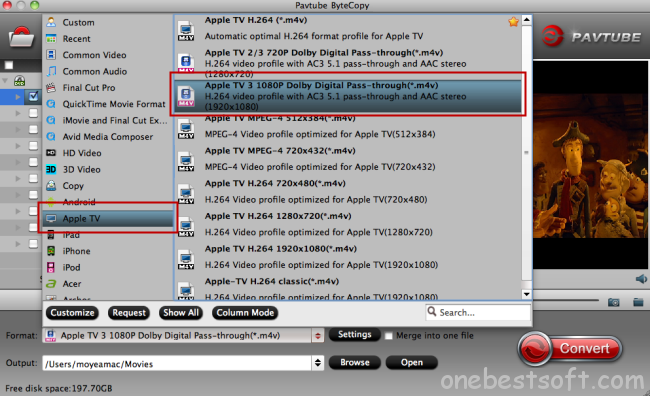
By choosing this format, you will get two sound tracks in the resulted 1080p m4v video, one is stereo, and the other is AC3 encoded Dolby Digital 5.1 pass-through. When your Apple TV 4 is connected to audio receiver, the 5.1 surround sound will work. When ATV 4 is connected to your HDTV only, the stereo track will work.
Step 3: Rip DVD for Apple TV 4
Click on “Convert”button to start Blu-ray to Apple TV conversion on Mac. The Mac Blu-ray Ripper for Apple TV will bypass copy-protections and convert Blu-ray to Apple TV video with AC3 6 channels track. After conversion you can click “Open” button to get the final ripped Blu-ray files with AC3 5.1 audio pass-through.
Connect Apple TV with your Mac. Open iTunes, find the Movies library of Apple TV in DEVICES, and drag the converted DVD movies to the Movie library of Apple TV. Or you may copy the movies to iTunes Library and sync them to Apple TV in batches. When playing ripped DVD movie with Apple TV, make sure an optical cable is used to pass through AC3 5.1 track to your AV receiver. Some folks find audio is missing while video plays fine. This is because they are using Analog audio ports to output audio instead of Optical digital audio port, or the connected AV receiver/amplifier does not support AC-3 decoding.(Read iPad and Apple TV AirPlay)
Related Articles:









