Google Chromecast 2 is a thum-sized media streaming device to plug into HDMI port on TV to cast video, music and photo to HDTV from your smartphone and tablet. Using Google Chromecast 2 means an easier way to cast all your favorite entertainments and apps to bigger TV. Ripping DVD to Chromecast 2 with suitable formats lets you enjoy DVD movies on HD TV on couch without physical disc inset-and-eject so that to protect the discs.
Standard supported Chromecast 2 video formats:
- MP4 – MPEG 4 or MP4 video files uses the standard .mp4 extension. It is most commonly used to store video and audio files.
- WebM – An open video format for the web that allows everyone to stream video and audio codecs.
According to the list above, if you want to cast DVD on HD TV via Chromecast 2, you need to rip DVD to Chromecast 2 supported MP4 format. You can get it with the help of Pavtube Video Converter Ultimate. This video app can extract movie content from copy-protected DVD and change the format to MP4 supported by Chromecast 2. Of course, it not only can output Chromecast 2 supported MP4, it also can export H.265, M3U8, MOV, MKV, AVI, FLV, etc to adapt to your other devices, like iPhone 6S (Plus), Galaxy Tab S2. It even can work in Blu-ray so that you can rip Blu-ray to MP4 for Chromecast 2. Mac users can turn to Mac version.
- Free download and install

 Other Download:
Other Download:
– Pavtube old official address: http://www.pavtube.cn/blu-ray-video-converter-ultimate/
– Cnet Download: http://download.cnet.com/Pavtube-Video-Converter-Ultimate/3000-2194_4-75938564.html
How to cast DVD on HD TV via Chromecast 2?
Step 1: Insert DVD to the software
Click “Load file” icon to load DVD disc from ROM, or DVD folder, ISO files. It will automatically recognize the main movie with no need to make a choice from a mount of titles.

Step 2: Choose format for Chromecast 2
The default Chromecast video formats are MP4 and WebM. So you can open “Format” list to chose “H.264 MP4” from “Common Video”.

Step 3: Start ripping DVD to MP4
Click the big blue “Start Conversion” to start to rip DVD to video in Google Chromecast format. After the quick ripping, click “Open Folder” to quick locate the converted DVD video.
Cast DVD on HD TV via Chromecast 2
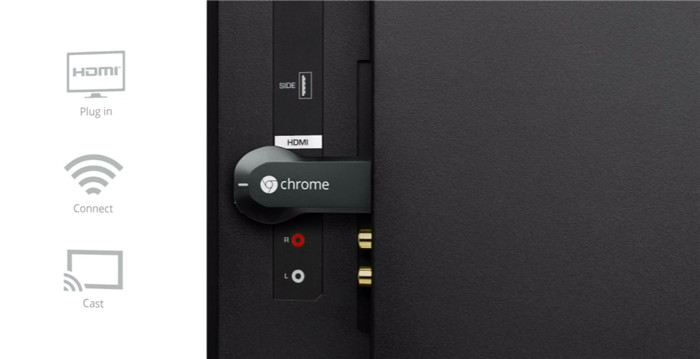
After ripping DVD to a digital video file, use Chromecast 2 to stream and cast the DVD digital video from PC to HDTV with the help of Google Cast extension in Chrome browser.
1. Plug Google Chromecast 2 or Google Chromecast into your HDTV.
2. Install and make a configuration (follow the Instructions) on your smart TV. Then connect to your WIFI.
3. Add Google Cast extension to your Chrome browser. (https://chrome.google.com/webstore/detail/google-cast/boadgeojelhgndaghljhdicfkmllpafd)
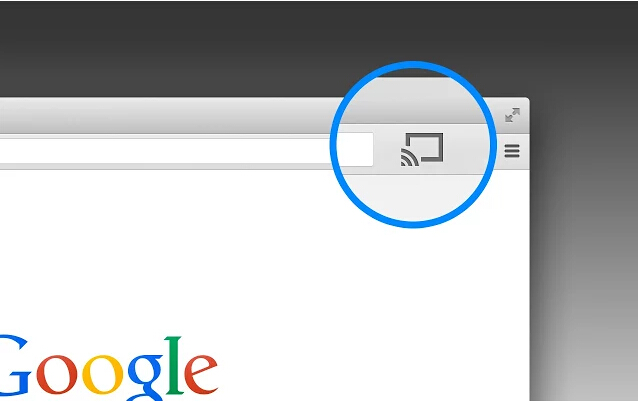
After it, you will see your cast devices. Then you can set “Tab casting quality” (Extreme, High, and Standard) in “Options”.
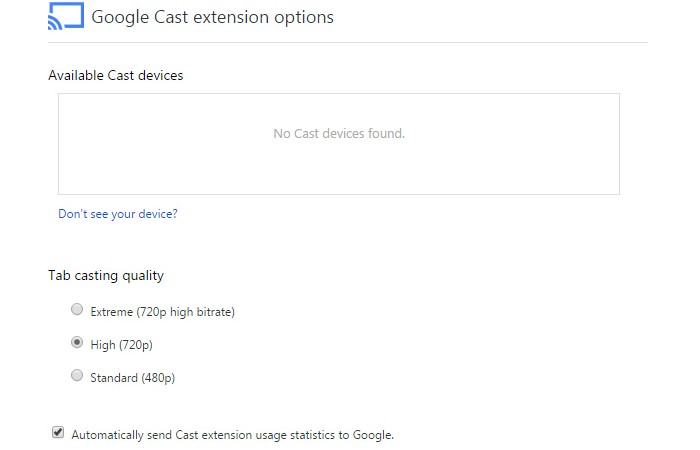
4. Enter the directory where your ripped DVD video file being stored, such as “file:///E:/outputvideo/Furious_7_Output_1.mp4” (without quotation marks) to the address bar in Chrome or press Ctrl + O to import the video file or drag it to Chrome browser.
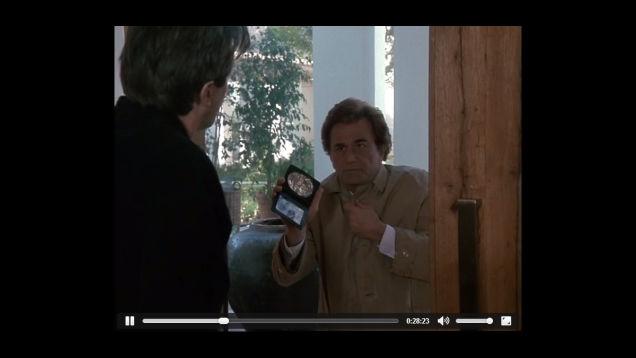
5. When the DVD video is played in Chrome browser, click the Google Cast extension icon in Chrome and choose the Chromecast 2 device. Then the DVD video will be streamed to TV via Chromecast 2 instantly.
Now you can enjoy the DVD video on the HD TV instead of the small screen display. Similarly, you can also cast music, photos, and online videos to your HDTV.
Related Articles:
- Downloading TiVo on Apple TV 4 Without Ads
- Solution to Make Amazon Fire TV Play MKV
- Rip 3D Blu-ray to LG TV With 2D Effect
- Rip DVD to Smart TV With Suitable Format
- Tutorial About Streaming ISO File on LG TV via Plex







