Can PS4 Pro play Blu-ray or DVD movies?
When the PS4 Pro released, a lot of UHD Blu-ray movies lovers feel a little disappointed that this new game console doesn’t offer 4K Blu-ray playback capability, in addition, Sony is also not going to get a firmware update of PS4 Pro for 4K Blu-ray disc playback. Now 4K Blu-ray playback is not available on PS4 Pro, is it possible to play common Blu-ray or DVD disc on PS4 Pro?
How to enable disc playback feature on PS4 Pro?
Insert the Blu-ray or DVD disc, and then select the content from the content area. Your PS4 Pro
system must enable the disc playback feature over the Internet, one time only, before you can
play any BDs or DVDs. After this feature is enabled, your PS4™ Pro system doesn’t have to
connect to the Internet to play BDs or DVDs.
Supported Blu-ray or DVD disc format by PS4 Pro
Blu-ray Disc
– BD-ROM*1
– BD-R/RE (BDAV, BDMV)
DVD
– DVD-ROM
– DVD-R/RW*2 (video mode, VR mode*3)
– DVD+R/RW*2
Playback of these types of discs is not supported
– CD
– BD-RE ver.1.0
– BD-R/RE XL
– DVDs that have not been finalized
Not supported disc for PS4 Pro
Disc that may damage your system
– 8 cm discs
– Non-circular discs, such as discs in the shape of a card, star, or heart
– Discs that are cracked or deformed, or discs that have been repaired
Disc that are not playable
Some discs may not be playable due to scratches, dust, the quality of recording, or the characteristics of the recording device.
Tips to play copyright-protected disc
For continuous playback of copyright-protected BDs, the encryption key for AACS (Advanced Access Content System) might need to be renewed. The encryption key is automatically renewed when your PS4™ system is connected to the Internet.
Best efficient way to play Blu-ray/DVD movies on PS4 Pro
Sometime, if you can’t properly play Blu-ray/DVD movies on PS4 Pro due to any of above listed reasons, then you can choose to rip Blu-ray or DVD to PS4 Pro compatible digital file formats for viewing on it from USB or home server.
Here, you can get the job easily done with our best Blu-ray/DVD Ripper software – Pavtube ByteCopy. The program can automatically bypass all Blu-ray/DVD copy protection and region code in the background, you can then freely rip the Blu-ray/DVD to PS4 Pro playable digital file formats listed below:
MKV
– Video: H.264/MPEG-4 AVC High Profile Level 4.2
– Audio: MP3, AAC LC, AC-3 (Dolby Digital)
AVI
– Video: MPEG4 ASP, H.264/MPEG-4 AVC High Profile Level 4.2
– Audio: MP3, AAC LC, AC-3 (Dolby Digital)
MP4
– Video: H.264/MPEG-4 AVC High Profile Level 4.2, H.264/MPEG-4 AVC High Profile Level 5.2 (PlayStation®4 Pro only)
– Audio: AAC LC, AC-3 (Dolby Digital), LPCM
MPEG-2 PS
– Video: MPEG2 Visual
– Audio: MP2 (MPEG2 Audio Layer 2), MP3, AAC LC, AC-3 (Dolby Digital), LPCM
MPEG-2 TS
– Video: H.264/MPEG-4 AVC High Profile Level 4.2, MPEG2 Visual
– Audio: MP2 (MPEG2 Audio Layer 2), AAC LC, AC-3 (Dolby Digital)
AVCHD (.m2ts, .mts)
XAVC S™ (.mp4)
To get better output video and audio quality, click “Settings” on the main interface to open “Profile Settings” window, here, you can flexibly choose or specify exactly the profile parameters including video codec, resolution, bit rate, frame rate, audio codec, bit rate, sample rate, channels, etc as you like to get better output video and audio quality.
For Mac users, you can download Pavtube ByteCopy for Mac to perform the conversion on macOS High Sierra, macOS Sierra, Mac OS X El Capitan, Mac OS X Yosemite, Mac OS X Mavericks.
Step by Step to Rip Blu-ray/DVD for PS4 Pro Playback
Step 1: Load Blu-ray or DVD disc.
Install and launch the free trial version of the program. Insert your Blu-ray or DVD disc into your computer’s optical drive. If your computer is not equipped with built-in optical drive, you will need an external USB Blu-ray or DVD drive. When both Blu-ray and DVD exists, the software will load DVD.

Step 2: Output PS4 Pro supported file formats.
Clicking the Format bar, from its drop-down list, select one of PS4 Pro playable file formats such as “H.264 High Profile Video(*.mp4)” under “Common Video” main category.
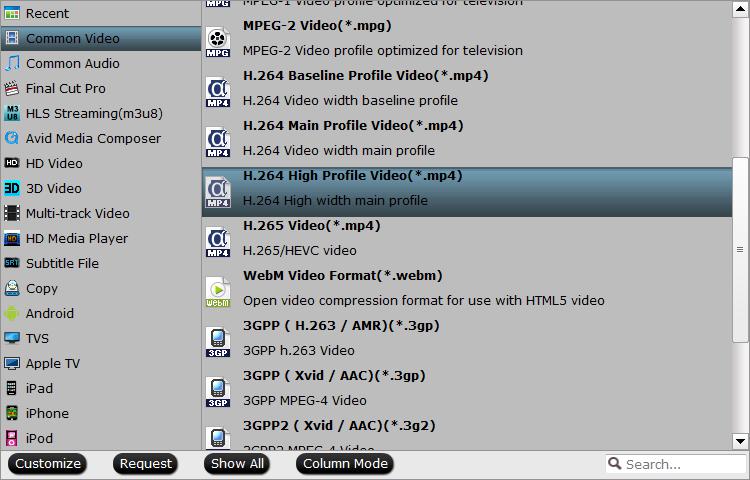
Alternatively, you can choose to output PS4 preset profile formats “PS3 Video(1080P) MPEG-4(*.mp4)” under “PSP/PS3” main category.
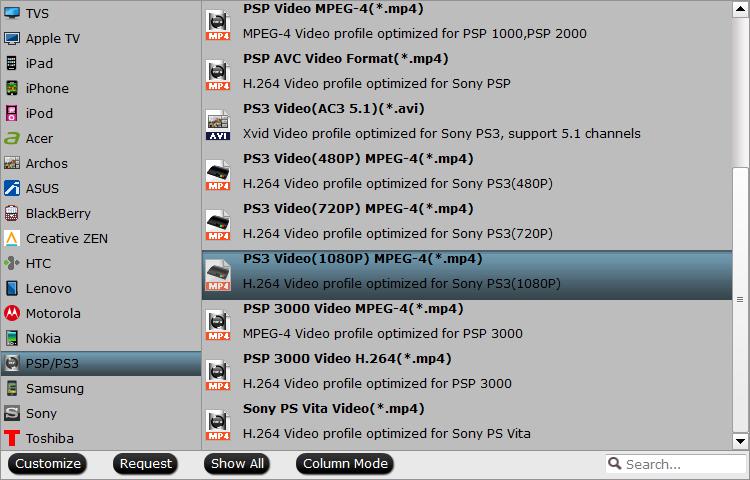
Tips: Click “Settings” on the main interface to open “Profile Settings” window, here, you can flexibly choose or specify exactly the profile parameters including video codec, resolution, bit rate, frame rate, audio codec, bit rate, sample rate, channels, etc as you like to get better output video and audio quality.
Step 3: Begin the conversion process.
After all setting is completed, hit the “Convert” button at the right bottom of the main interface to begin Blu-ray/DVD to PS4 Pro supported digital file formats.
When the conversion is finished, click “Open Output Folder” icon on the main interface to open the folder with generated files. Then you will have no problem to play Blu-ray/DVD movies on PS4 Pro with USB drive or home server.









